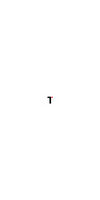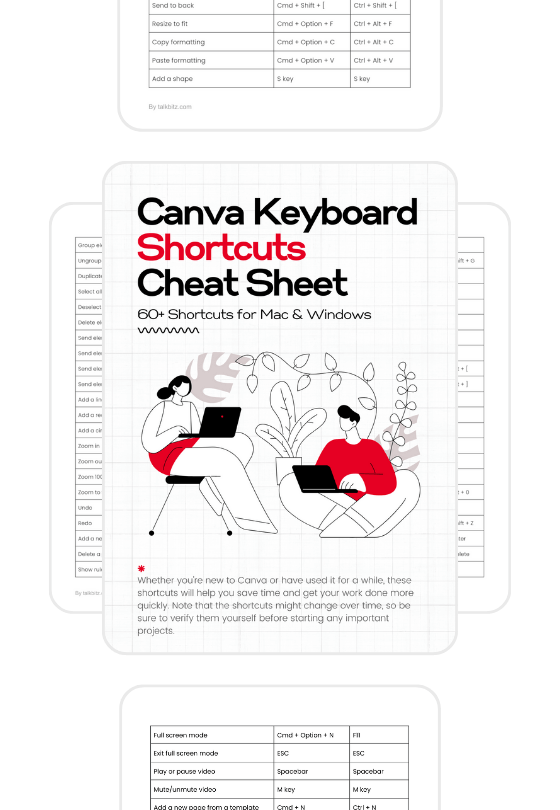As a non-designer, you might often find yourself struggling with design tasks like creating visuals, presentations, or graphics.
That’s where Canva comes in – a user-friendly, online design platform that is easy to use and allows anyone to create impressive designs, even if they don’t have design skills.
However, even with its super intuitive interface, a bunch of sneaky tricks and hacks are just waiting to level up your design game.
In this guide, I’ll share 18 Canva hacks that will totally revolutionize the game for non-designers (yes, even if you’re already a pro designer using Canva).
Let’s dive straight into them!
1. Selecting Hidden Layers
Have you ever been frustrated when trying to select something that’s hidden under many layers?
Don’t worry, this Canva hack will save you a lot of clicks and frustration.
When you want to select an element, even if it’s hidden by other elements, hover your cursor over it and hold down the Command key (on Mac) or the Control key (on Windows).

Keep clicking until a box appears around the element you want to select.
How to Use It?
- Open your Canva project and locate the element you wish to select, even if it’s partially or fully covered by other layers.
- Hover your cursor over the desired element.
- Press and hold the Command key (Mac) or Control key (Windows).
- While holding the key, click repeatedly until the bounding box (wireframe) appears around the targeted element.
- Release the key, and there you have it! You’ve successfully selected the item you want and you’re ready to make changes.
2. Importing and Modifying PDFs
Canva isn’t just for creating designs from scratch – it also allows you to import and modify existing PDFs directly within the platform.

You don’t have to worry about converting files or switching between multiple applications.
With this Canva hack, you can breathe new life into your PDFs.
How to Use It?
- Navigate to the Canva homepage.
- Drag and drop your PDF file onto the homepage area.
- Canva will automatically upload and open the PDF within the editor.
- Once open, you can modify the contents of the PDF by adding, removing, or adjusting elements, just as you would with any other Canva design.
- When you’re done, simply download or share your updated PDF directly from Canva.
3. Bringing Back Old PowerPoint Presentations
Have an outdated PowerPoint presentation that could use a fresh coat of design? Canva has got you covered.
While you can directly import PowerPoint files into Canva, you can also export your existing presentation as a PDF and then bring it into Canva for a better makeover.

Once you’re done, you can let your creativity shine by improving the slides with Canva’s extensive collection of design elements, fonts, and templates, turning a boring presentation into a visually stunning work of art.
How to Use It?
- Open your PowerPoint presentation.
- Go to File > Export > Create PDF/XPS Document.
- Save the exported PDF file.
- In Canva, follow the steps outlined in the previous hack to import the PDF.
- Once imported, you can modify the slides by adding Canva’s design elements, changing fonts, colors, and layouts.
- When you’re finished, download or share your revamped presentation directly from Canva.
4. Aligning Elements with Rulers and Guides
Getting everything lined up perfectly is important for making designs look professional, and Canva’s rulers and guides make it easy.

With this hack, you can make sure that your elements are placed exactly where you want them, evenly spaced, and visually attractive, improving the overall quality of your designs.
How to Use It?
- Open your Canva project and navigate to File > View Settings > Show Rulers and Guides.
- Drag guides from the rulers onto your canvas to create horizontal and vertical guidelines.
- Position and align your design elements along these guides for precise placement.
- To remove a guide, simply drag it back to the ruler.
5. Easy Spacing and Alignment
Building on the previous hack, Canva’s “Tidy Up” feature makes it easier to align and space multiple elements without guessing.

With just one click, you can make sure that your design elements are evenly spaced and perfectly aligned, both vertically and horizontally. This will help create a unified and visually pleasing layout.
How to Use It?
- Select the elements you want to align and space evenly.
- Navigate to the “Position” menu at the top of the Canva editor.
- Click on the “Tidy Up” option.
- Canva will automatically adjust the spacing and alignment of your selected elements to make sure they are neatly arranged.
6. Keyboard Shortcut for Adding Text Boxes
Going to the text menu all the time can take a lot of time, especially if you need to add several text boxes to your design.

Here comes the keyboard shortcut trick – just a quick keystroke that brings up a new text box right away, making your work easier and helping you save valuable time.
How to Use It?
- Open your Canva project and choose the design where you want to include a new text box.
- Press the “T” key on your keyboard.
- A new text box will appear, ready for you to start typing or editing.
7. Shift Key and Arrow Keys
When positioning elements, being precise is very important. Canva’s movement hack helps you shift objects with exact accuracy, making sure your designs are well-aligned and look great.

Whether you want to adjust an element by a small amount or move it in certain directions, these hacks give you full control.
How to Use It?
- Select the element you want to move.
- For precise movement, use the arrow keys on your keyboard. Each press of an arrow key will move the selected element one pixel in the corresponding direction.
- To move the element by 10 pixels at a time, press the arrow keys while holding down the Shift key.
8. Resizing and Copying Designs
With many platforms, it’s important to have designs that can adjust to different formats and aspect ratios.
Canva’s resize and copy feature lets you easily change the size and format of your designs without affecting the original work.

However, remember that this feature is a part of Canva Pro, so it might not be available if you’re using the free version of Canva.
How to Use It?
- Open your Canva project.
- Click on the “Resize” button located at the top of the editor.
- Select the desired format or aspect ratio from the available options.
- Canva will automatically resize and adjust your design to fit the new dimensions.
- If you want to keep the original design as it is, select the “Copy and resize” option. This will make a duplicate version in the new format while keeping the original design unchanged.
9. Unveiling the Layers Panel
If you have experience using layers in design software such as Photoshop, you will understand the usefulness of Canva’s Layers Panel.

This hidden gem allows you to easily manage and organize the various elements in your design, bringing order to even the most complex projects.
How to Use It?
- Open your Canva project.
- Navigate to the “Position” menu at the top of the editor.
- Select the “Layers” tab to reveal the Layers Panel.
- Here, you can see all the elements in your design, stacked in the order they appear.
- Reorder layers by dragging and dropping them within the panel, bringing elements to the front or sending them to the back as needed.
- Right-click on an element to access additional layer options, such as grouping or locking layers.
10. From Lowercase to Uppercase (and Back)
Changing the case of text can be a difficult task, especially when working with multiple text elements.

Canva’s text case toggle hack simplifies this process. It lets you quickly change text from lowercase to uppercase (or vice versa) with just one click, saving you time and effort.
How to Use It?
- Select the text element(s) you want to modify.
- Look for the “Aa” icon in the top menu of the Canva editor.
- Click on the “Aa” icon to toggle the text case between uppercase, lowercase, and title case.
- Repeat the process if you need to switch cases again.
11. Shortcuts for Squares, Circles, and Lines
Adding shapes to your designs is something you often need to do. This could be when you’re making diagrams, icons, or other visual elements.

Canva’s keyboard shortcuts make it easier to insert shapes. You can quickly add squares, rectangles, circles, and lines by pressing a few keys.
How to Use It?
- Open your Canva project and position your cursor where you want to add a shape.
- Press the keys listed below to add the matching shape: “R” for a square/rectangle, “C” for a circle/ellipse, and “L” for a line.
- The shape will appear on your editor, ready for you to resize, reposition, or customize as needed.
12. Keeping Aspect Ratios While Scaling
When resizing shapes or images, it’s important to keep their aspect ratios to prevent distortion or stretching.

Canva’s scaling hack keeps your elements in the right proportions when you resize them, so your designs always look professional.
How to Use It?
- Select the shape or image you want to resize.
- Grab one of the corner handles and start dragging to resize the element.
- While dragging, hold down the Shift key on your keyboard.
- Canva will automatically constrain the scaling, maintaining the aspect ratio and preventing any distortion.
- For centered scaling, hold down both the Shift and Option (Mac) or Alt (Windows) keys while dragging a corner handle.
13. Quick Image Cropping
Sometimes, images can have extra space or elements around them, which can make it difficult to select or work with other design elements underneath.

Canva’s quick image cropping hack lets you crop an image evenly from all sides. This removes unnecessary space and improves the overall composition of your design.
How to Use It?
- Select the image you want to crop.
- Hold down the Shift and Option (Mac) or Alt (Windows) keys simultaneously.
- Grab one of the corner handles of the image and drag it inwards to crop the image evenly from all sides.
- Release the keys and handle when you’ve achieved the desired crop.
14. Grouping Elements
When you have several design elements that need to stay together, grouping them can save you time and frustration.

Canva’s grouping feature lets you combine multiple elements into one unit, so you can easily move, resize, or manipulate them as a group.
How to Use It?
- Select the elements you want to group together by holding down the Shift key and clicking on each element.
- Right-click on any of the selected elements and choose “Group” from the context menu.
- The selected elements will now be treated as a single unit, allowing you to move, resize, or modify them together.
- To ungroup the elements, simply right-click on the grouped object and select “Ungroup.”
15. Hyperlink Integration
Adding hyperlinks to your designs can greatly enhance their usefulness, particularly when creating resumes, presentations, or any content that needs external references or extra information.

Canva has a feature that allows you to add hyperlinks, making it easy to include clickable links in your designs, which makes them more interactive and interesting.
How to Use It?
- Right-click the (or select the text) element you want to turn into a hyperlink.
- Choose the “Link” icon from the menu.
- Copy the desired URL by pressing Command/Control + C.
- Paste the URL into the “Link” field by pressing Command/Control + V.
- Canva will automatically create a clickable hyperlink for the selected text or element.
16. Recording Presentations
In today’s environment of remote work and learning, the ability to record presentations and share them with colleagues or classmates is very useful.

Canva’s recording feature lets you pre-record yourself speaking while showing your presentation slides.
This ensures that your message is effectively delivered, even if you can’t be there in person.
How to Use It?
- Open your Canva presentation project.
- Click on the “Share” button in the top menu.
- Select the “Present and Record” option.
- Follow the prompts to access the recording studio.
- Click the “Start Recording” button and start speaking your presentation as you go through the slides.
- When finished, click “End Recording” and save your recorded presentation.
- Share the recorded presentation link or download the video file.
17. Finding Color Combinations
Choosing the right color palette can make or break a design, and Canva’s color wheel is a powerful tool that can help you find harmonious color combinations with ease.

Whether you’re starting from scratch or need to complement an existing color scheme, this hack will unlock a world of color possibilities.
How to Use It?
- Go to www.canva.com/colors in your web browser.
- Click on the “Color Wheel” tab.
- Drag the circle icon around the color wheel to generate different color combinations.
- Experiment with various color schemes, such as complementary, triadic, or analogous.
- Copy the HEX codes of the colors you like and paste them into your Canva design to apply the selected colors.
18. Designing with Gradients
Gradients can make your designs look deeper, more visually interesting, and slightly more sophisticated.

Canva’s gradient elements let you try out different gradients, from gentle fades to strong color changes, and adjust them to fit your design preferences.
How to Use It?
- Open your Canva project and navigate to the “Elements” panel.
- Search for “gradient” and select the “Graphics” category.
- Browse through the available gradient options and select one that catches your eye.
- Once added to your canvas, you can modify the gradient by adjusting the color stops, transparency, and direction using the controls in the top menu.
- Experiment with different gradient styles and combinations to create unique and visually appealing designs.
Final Thoughts
Remember, design is not only about how things look, but also about how they work and how people interact with them.
Whether you’re a small business owner, a blogger, a marketer, or just someone who loves to create, these Canva hacks will help you display your creativity and make a lasting impression.
Go ahead and give them a try!
Happy designing!