Wondering how to edit a PDF file in Canva?
If you’re using your computer or want to edit PDF files, you probably know how difficult when you don’t find the right way to do that.
This is where Canva’s PDF editor comes into play!
The big news is you can now import and edit PDF files online even on the free plan. This is currently supported only on the web version but this can be a big step for Canva and also for editing PDFs.
Let’s start right away!
Disclosure: Our website is reader-supported. If you purchase any product through our partner links, we may earn a commission at no extra cost to you.
How to Edit a PDF File in Canva
Canva allows you to import and edit PDF files for free. They will split them down into editable pieces so you can easily change them using the Canva editor.
You can simply add animations, GIFs, or music to transform your PDF files to make videos or presentations.
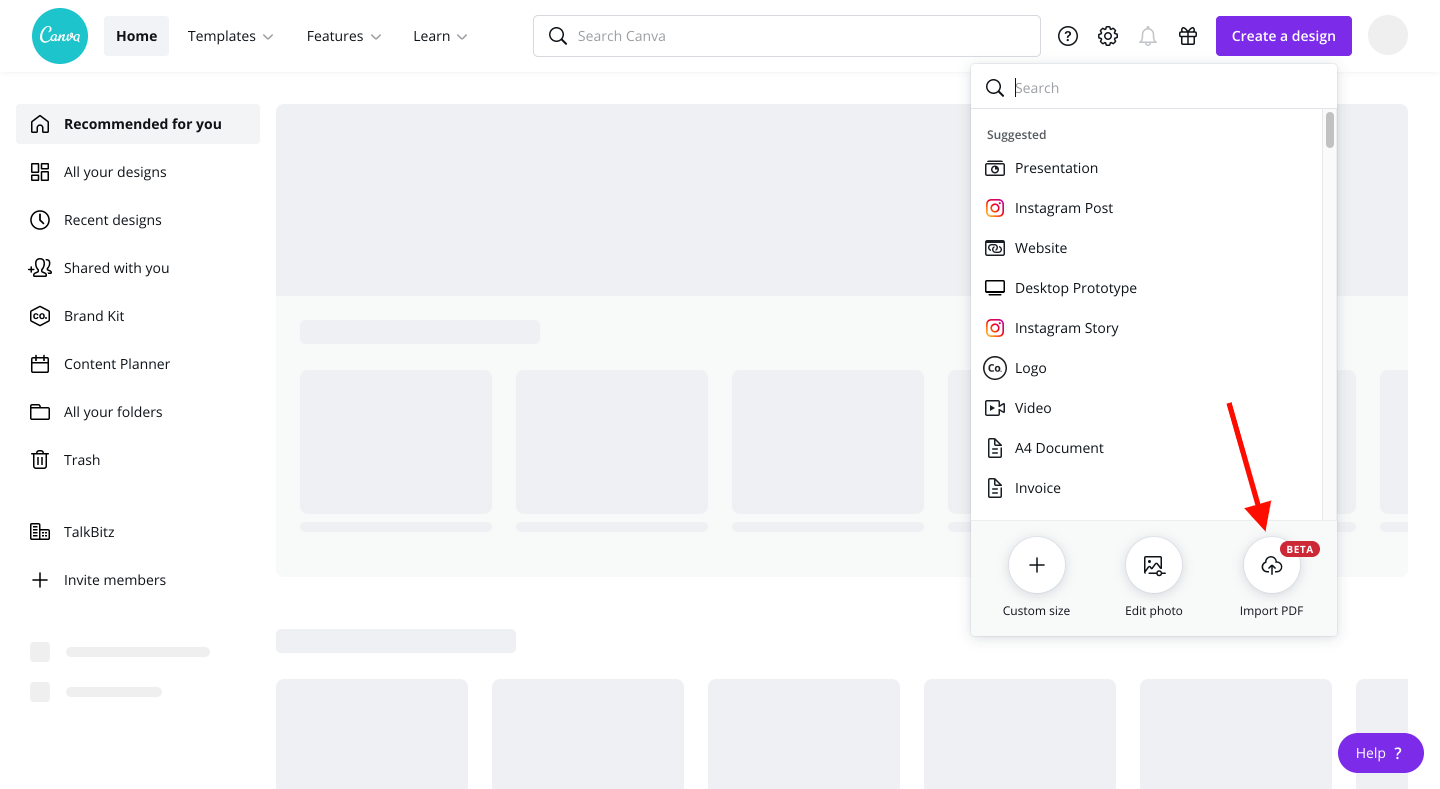
Here’s how to edit a PDF file in Canva:
- Open up the Canva homepage, click the “Create a design button” on the top-right corner, and choose “Import PDF” to select your document.
- Find your Imported PDF in the All your designs section then click on the design thumbnail to start editing your PDF file.
- Edit your PDF as you want. You can resize it, and change the text, images, graphics, and other elements.
- Download your final design in JPEG, PNG, SVG, or PDF again. Either add some animated elements, and effects and download it in MP4 video or GIF.
- Share your final design on social media or as a presentation, website, or embedded link using the Share button on the Canva editor.
That’s it!
As you’ve seen in the above screenshot, this feature is still a beta version so it might be not working as you expected right now.
In addition, the maximum PDF file size you can upload is 15 MB and that file could contain up to 15 pages.
Also Read: 10 Best AI Tools for Students
Final Thoughts
So, what do you think about Canva’s new PDF editor?
If this guide really helped you, don’t forget to hit on the social share buttons below to help another Canva user like you!
