Wondering how to use Google Keep to organize your notes?
We always forget most of the things to do in our daily busy lives. Likely, we forgot to take important notes, shopping items, meetings, special moments, showtimes, special calls, and much more.
This is where Google Keep comes into play!
Disclosure: Our website is reader-supported. If you purchase any product through our partner links, we may earn a commission at no extra cost to you.
What is Google Keep?
Google Keep is an excellent app developed by Google to make notes, lists, reminders, and everything you need to keep forever.
Its simple user interface will catch your eye, and its useful features will help you to organize your notes and reminders to organize your tasks easily.
Google Keep is now available as the Web app, and Chrome App, and also it’s available on Android and iOS devices as well.
Let’s take a closer look at Google Keep!
How to Use Google Keep
This app can sync every note on your devices with the same Google Account. This means when you create a note on your mobile, you can view or edit it through whatever device have you logged in with the same Google Account!
Let’s Make Your First Note!
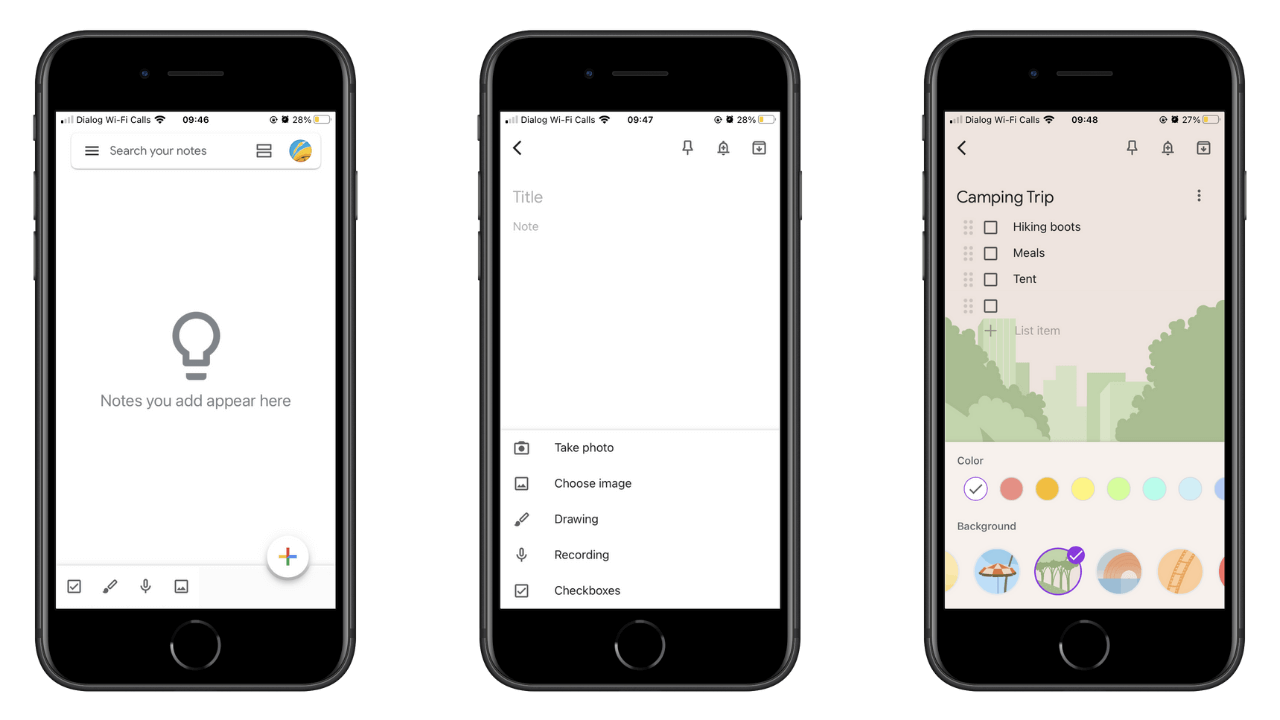
- Open the Keep app and tap on the + icon. It will open a new note.
- Enter the “Title” of your note at the top of the middle.
- Type your note in the “Note” section.
- Tap on the + icon and you can add any other content you want.
- Tap on the Paint icon and you can add colors and backgrounds to your note. Also, you can Delete, Make a Copy, Send, Collaborate, and Label your notes.
Let’s Make Your First Reminder!
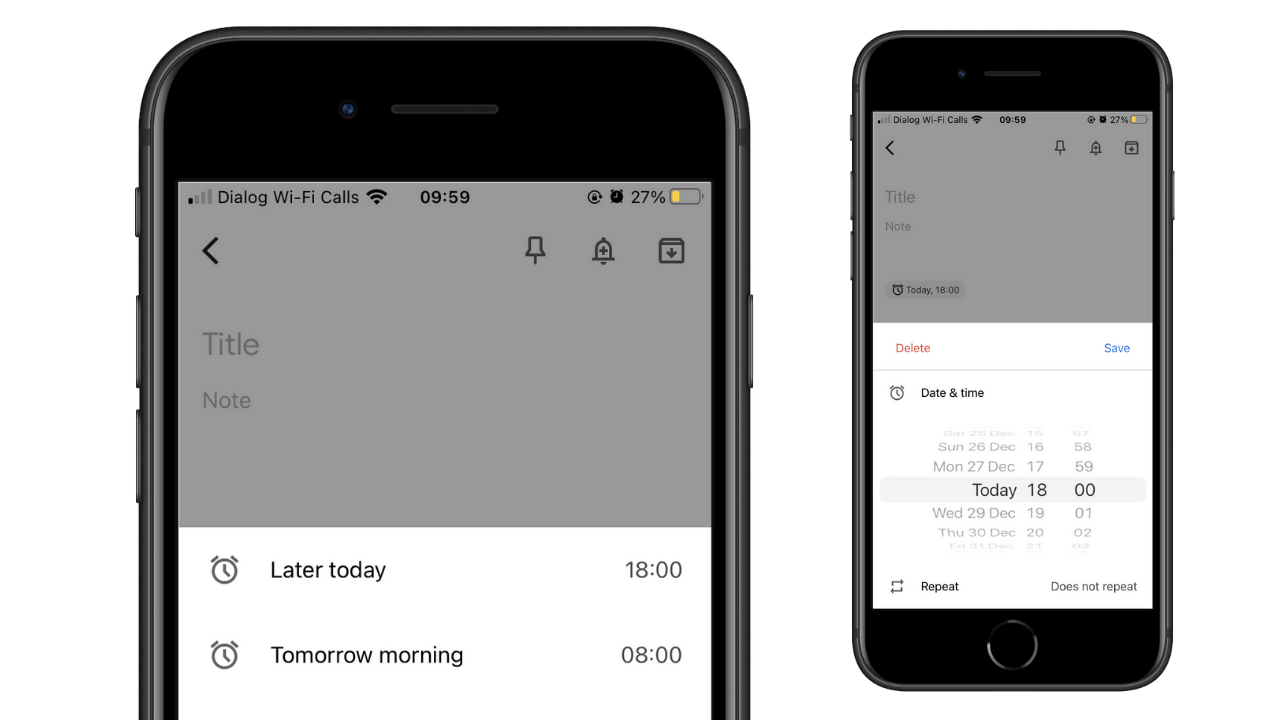
- Tap on the Bell icon at the top of the right corner.
- Set the Date and Time to set your reminder. Also, you can choose a specific place to set a reminder.
- Finally, tap on “Save” and you’re done with setting a reminder to your note.
Google Keep Chrome App
If you are using Chrome as your web browser on your desktop, you can use Google Keep as a Chrome app. Go to Chrome Web Store and download it to your browser. It will be launched within seconds on a separate Chrome window.
Google Keep on Gmail
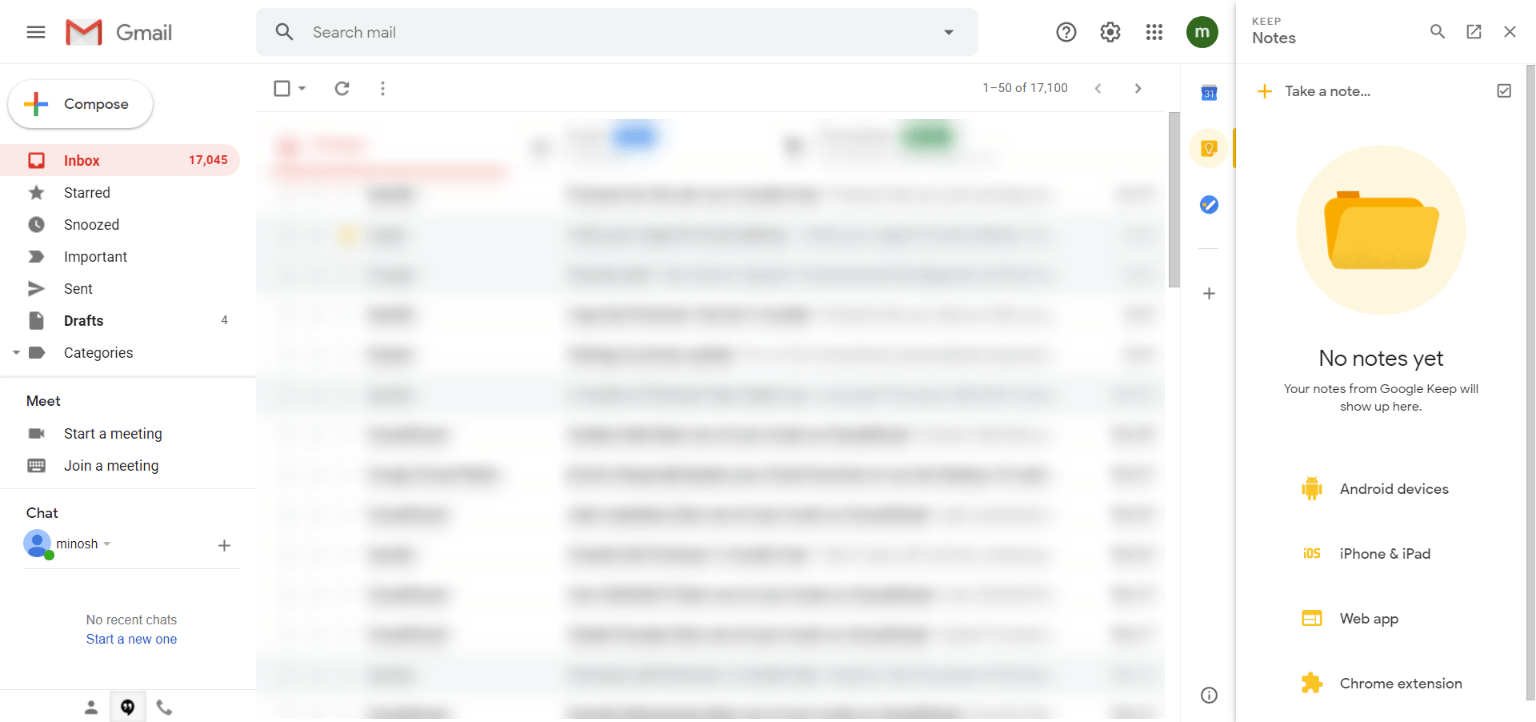
Surprisingly, you can use Keep with your Gmail inbox. See the right side of Gmail, and you’ll find the Keep icon as an Add-On. Click on that icon and use the Google Keep app to take simple notes.
Must read: How to Start a Blog (Beginner’s Guide)
Let us know what you think in the comment section below!

10 thoughts on “How to Use Google Keep to Organize Your Notes”