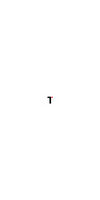Imagine launching your online store this weekend and seeing your first sale notification by Monday morning.
That’s not just possible, it’s happening for thousands of people right now with Shopify.
The best part? You can try everything risk-free for 3 days, then pay just $1 for your first 3 months.
In this guide, I’ll show you exactly how to set up your Shopify store in under an hour.
Ready? Let’s get started.
What is Shopify?
Shopify is a powerful eCommerce platform that helps entrepreneurs start their own online stores. In other words, it’s a platform where you can literally handle everything to sell what you have without touching a line of code.

It was founded in 2006 by Tobias Lütke, Daniel Weinand, and Scott Lake after attempting to open an online store for snowboarding equipment.
That’s an inspiring story. I mean, identifying one single problem can lead to innovative solutions.
So instead of just selling snowboards, they created a full platform that helps other people do the same, even better, to get started in eCommerce.
And now, Shopify is a platform for over 1.75 million merchants, and it’s no surprise that so many businesses rely on it to sell their products online.
Why?
With Shopify, you can create a professional online store, manage inventory, accept payments, and ship orders all in one place without dealing with any tech headaches.
And the checkout process is also easy to use, and they offer a wide range of features that will help you run your business smoothly and make it more convenient for your customers to shop with you.
What to Sell on Shopify?
Starting a shop on Shopify is no rocket science. You can set up everything in almost 1 hour, but the question remains: what should you sell?
Well, there are many things that you can sell on Shopify, and also things you can’t.
First, you can sell almost anything acceptable, which means anything legal and allowed under Shopify’s terms, including physical products, digital products, and services.
You can also sell membership plans, consulting, gift cards, and subscriptions.
In addition to that, you can even sell event tickets on Shopify.
So what’s on your mind? Maybe you already have a product to sell. Take a moment to think about it and have a clear idea of what you’re going to sell and the way you want to sell it.
How to Start Your Shopify Store
As you already know, starting a Shopify store is easy and can be done in just a few steps, even if you don’t have any experience in making a website or listing products online before.
There is no need to worry about coding skills, as Shopify takes care of all of that for you, but you still need to know what you have to do and not miss all the important steps.
So you need to go through each step one by one.
Let’s get started!
Step 1: Sign up for Shopify
First, you need to sign up for a new Shopify account. You can do this on the Shopify website. Once you have an account, we can start building your online store.
The best part is that Shopify offers a 3-day free trial + 3 months of Shopify for just $1, so you can try out the entire platform risk-free.
In other words, no, you don’t have to pay now to get started.
→ Click here to head over to Shopify, enter your email, and hit the Enter button

Right after that, they will ask you to create a password for your account, so use a strong password and click the “Create Shopify account” button.

As the next step, it will prompt you to subscribe to their free trial by setting up your payment method, like I already mentioned, which gives you a 3-day free trial plus 3 months of Shopify for just $1.
You can also skip this step, but it’s better to add your payment method now to get full access and make the most of your trial. The choice is yours.

After that, Shopify will ask you about your experience to give you a customized setup. Just answer them (or skip), and then click “Next.”

At the end of the setup wizard, which has 3–5 questions, they will ask for a name for your shop.
Well, your shop name is how customers will find you online, so choose something memorable and easily searchable.
Once done, click “Next.”

Right after you complete the signup process, they’ll take you to your Shopify dashboard, where you can start setting things up.

From here, you’ll see everything you need to run your store in one place. The left side shows your main menu with sections like Products, Orders, and Marketing.
The middle area is where you’ll manage your first-time tasks, like adding products or designing your store, and all the main tasks you have to do to make your online store ready to run.
And on the right, there’s an AI assistant that can help you if you get stuck. You can literally ask anything from now on, and it’s pretty useful to have.
So, congratulations! You’ve finally taken the first step and signed up for Shopify.
Note: At this time, you may receive a confirmation email from Shopify asking you to verify your email address. Simply click the link in the email, and you’re good to go.
Step 2: Add Your First Product
Adding your first product to your Shopify store is not that hard. Simply click on the “Add Product” button from your Shopify Dashboard panel.

From there, you will be able to enter your product’s name, description, price, and more. Make sure to add high-quality photos of your product as well.
If there are product photos that you wish to remove the background from, you can simply use one of the AI background remover tools here to get the job done.

Once you have added all the necessary information about your product, click on the “Save” button, and your product will be live in your store.
Note: If you feel stuck at some point, I highly recommend you read this guide from Shopify’s help center.
Step 3: Customize Your Online Store
Once you complete adding your first product, the next task you have to complete is to design, or in other words, customize the look of your store.
You don’t need to be a web design expert to make your store look professional. Shopify already has all the options built in to customize your current theme to match what’s on your mind and style.
You have two options: pick a theme or use AI to generate a theme for you. Since you’re trying this for the very first time, you can just do it with AI. Just tell it what you want and hit that “Generate” button.

It will give you some results like this. Sometimes they are pretty nice, and sometimes they might not be what you’re really looking for:

If you don’t like those results, just scroll down a bit to “Popular free themes” and add something simple first.

There’s nothing to worry about that much because you can always change things later.
After adding a theme, it will take a few seconds to install, and from there, you can publish it or click on “Customize” to make any changes.
Take a few minutes to play around with the settings and options, and you can make sure that your store looks exactly the way you want it to and functions perfectly for your customers.

There are also a variety of themes available, so take some time to browse through them all until you find the perfect match for your Shopify store.
Another important thing is, you’ll need to add a custom logo to help represent your brand.
To do this, you can use an AI logo-making tool like Looka to design and download your logo.
It’s not free, but the best option for creating something unique without hiring a designer. You can simply save hundreds of dollars.
Apart from Shopify’s theme customizer, you may also need to pay close attention to the following settings under the “Online store” section in the main dashboard to keep your store running smoothly:
- Themes: This helps you manage your themes, customize, or add new ones.
- Pages: At least your Shopify store should have About Us, Contact Us, Privacy Policy, and Terms of Use pages. Once you’ve created your pages, make sure to keep them up-to-date so that they continue to protect you and your customers. To generate legal pages, you can use Shopify’s privacy policy generator.
- Preferences: This section has all the settings related to SEO, Social sharing, cookies, and other tracking options.
If you just don’t have the time to do all of these yourself, you can hire a Shopify expert to help you build or redesign your Shopify store to make it look exactly the way you want. It may require some upfront investment, but the benefits can be well worth it.
Step 4: Payments
The next thing you need to set up is how you want to get paid for your sales, so you’ll need to choose a payment provider.

There are many options available, so it is important to think about your needs before making a decision.
First, think about which countries you want to sell to. Some payment providers only operate in certain countries.
Second, think about what type of payment methods you want to accept.
Finally, compare the fees charged by different providers.
Most importantly, you will want to weigh the customer support offered by the provider.
Why?
This is important in case you have any problems with your customer payments.
So take time to compare your options, and make sure to choose the right payment provider for your Shopify store.
To link your payment provider, simply click “Activate” in your main dashboard and choose the one you want to use.
The best part is, Shopify has its own payment option called Shopify Payments.
It helps you take payments fast, right in your store, without using any other service. It works in many countries, and the fees usually start at about 2.9% plus $0.30 per order, depending on your plan.
However, this isn’t just a quick click and you’re done thing. Depending on the provider you pick, you might have a few steps to follow and may need to send some documents, too.
Step 5: Shipping and Delivery
The next thing is to set shipping and delivery. Simply click “Review” from the main dashboard, and on the Shipping and Delivery page, you will see a section for shipping rates. Here, you can add your shipping rates for different regions.

I know, shipping and delivery can be a painful process, but thankfully, Shopify has a number of built-in features to make things easy.
If you’re sending products yourself or using another service to do it, you need to understand how shipping works so your customers get their orders the right way and on time.
To learn more about how Shopify shipping works, simply head over to this guide on the Shopify help center.
Moreover, it’s also super important to understand the different types of taxes you may need to pay.
Depending on your business and location, you may be required to collect and remit taxes. For more details, read this guide from Shopify.
Step 6: Pick Your Domain Name
Your domain name is the way your customers will find you online, so it’s important to choose one that is easy to remember and represents your brand well.
To set up your domain, simply click the “Edit” button in the dashboard under the domain area.

By default, Shopify gives you a subdomain (yourname.myshopify.com), but you can also register a custom domain name (www.example.com).

Shopify also makes it easy to register a custom domain name for your new online store. Click “Buy new domain” and follow this simple guide on Shopify.
If you already have a domain name registered with a third-party provider like Namecheap, you can also connect it to your Shopify store.
Step 7: Place a Test Order
You’ve set up your Shopify store, and it’s time to take it for a test drive.
A test order is a great way to see how your Shopify store works from the customer’s end.
It also lets you check out the different features of your store and make sure everything is working properly.
To get started correctly, follow these simple steps from Shopify to learn how to place a test order.
Step 8: Launch Your Online Store
Now that you have a Shopify store, it’s time to launch your online store.
I know, this is an exciting moment for you, as it marks the beginning of your journey to success.
However, before you launch your store, there are a few things you need to do to make sure that everything is well aligned.
First, pick your Shopify plan.
To do this, go to your Shopify Dashboard > Settings > Plan > and click “Choose a plan” to pick the one that best suits your needs.
The Basic Shopify plan is $39 per month, and it’s a good choice for small businesses just getting started with eCommerce. (Note that the Shopify plans can vary by region.)

The Shopify plan is $105 per month, and it gives you access to more features. The Advanced Shopify plan is $399 per month, the Plus plan is $2300 per month, and it’s best for high-volume businesses.
If you’re not sure which plan to choose, start with the Basic plan since it’s just $1/month for your first 3 months and upgrade later as your business grows.
Second, take some time to test your store. Make sure that all your products are ready to sell, correctly priced, photographed well, have accurate descriptions, and that the checkout process is working.
Third, remove the password of your online store. It will let anyone browse and shop. You can do this by navigating to your Shopify Dashboard > Online store > and clicking on “Remove password.”
After that, you can see your store at yourname.myshopify.com or your custom domain name.
If everything looks good, then you’re ready to start selling!
What’s Next?
Congratulations on taking the first step towards starting your eCommerce business!
This platform is super user-friendly and seriously powerful, packed even with built-in marketing tools to make setting up and running your online store super simple.
And if you’re looking to take your business offline or already have a physical store, Shopify POS (Point of Sale) is another life-saving option they provide for you.
Meaning, they provide both the software and hardware for POS, making managing your store’s activities straightforward. It easily connects your online and in-person sales, letting you handle everything from one place.
And let’s not forget about the help center resources on Shopify.
It’s packed with everything you need to get started, and you can even ask follow-up questions to make things clearer. It’s one of the best resources out there.
So why not give Shopify a try? Click here to start your 3-day free trial if you haven’t tried Shopify yet.
Happy selling!