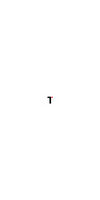So, you’ve decided to say goodbye to Pinterest?
Maybe you’ve found a new site like Pinterest to explore, or perhaps you just need a break from all those DIY projects and mouth-watering recipes.
Whatever your reason may be, deleting your Pinterest account is a simple process.
Alrighty then, let’s dive right in and learn how to delete a Pinterest account the right way. Ready? Let’s get started!
Disclosure: Our website is reader-supported. If you purchase any product through our partner links, we may earn a commission at no extra cost to you.
What Happens When You Delete Pinterest Account?
Let’s take a moment to explain. When you choose to delete your account, your profile and boards will be permanently removed from Pinterest.
This means that all your personal data will be erased and it won’t be possible to recover them.
So, make sure you’ve saved any important information before proceeding.
Here’s a breakdown of what happens when you delete your Pinterest account:
- Profile and boards: By deleting your account, you’re taking the step to permanently remove your presence from Pinterest. This includes both your profile and all the boards you’ve created.
- Permanent deletion: When you delete your account, your public profile will be immediately deactivated. However, the actual deletion process takes 14 days. During this period, your account can be reactivated if you change your mind. Just log in using your email and password, and Pinterest will send you a reactivation link. But remember, once the 14 days are up, your account cannot be recovered.
- Linked business accounts: If you have any linked business accounts associated with your Pinterest account, they will also be deleted. To keep your business account, make sure to unlink it before deleting your personal account.
- Outstanding bills (for business accounts): If you have any outstanding bills on your business account, it’s essential to clear them before initiating the deletion process.
- Deactivation vs. Deletion: If you’re not quite ready to part ways with Pinterest forever, you can deactivate your account instead of deleting it. This will allow you to take a breather from pinning without losing your profile and boards. They won’t be visible to others until you reactivate your account.
Now that you have a clear understanding of what happens when you delete your Pinterest account, let’s move on to the step-by-step instructions on how to do it.
How to Delete a Pinterest Account on Laptop/Desktop
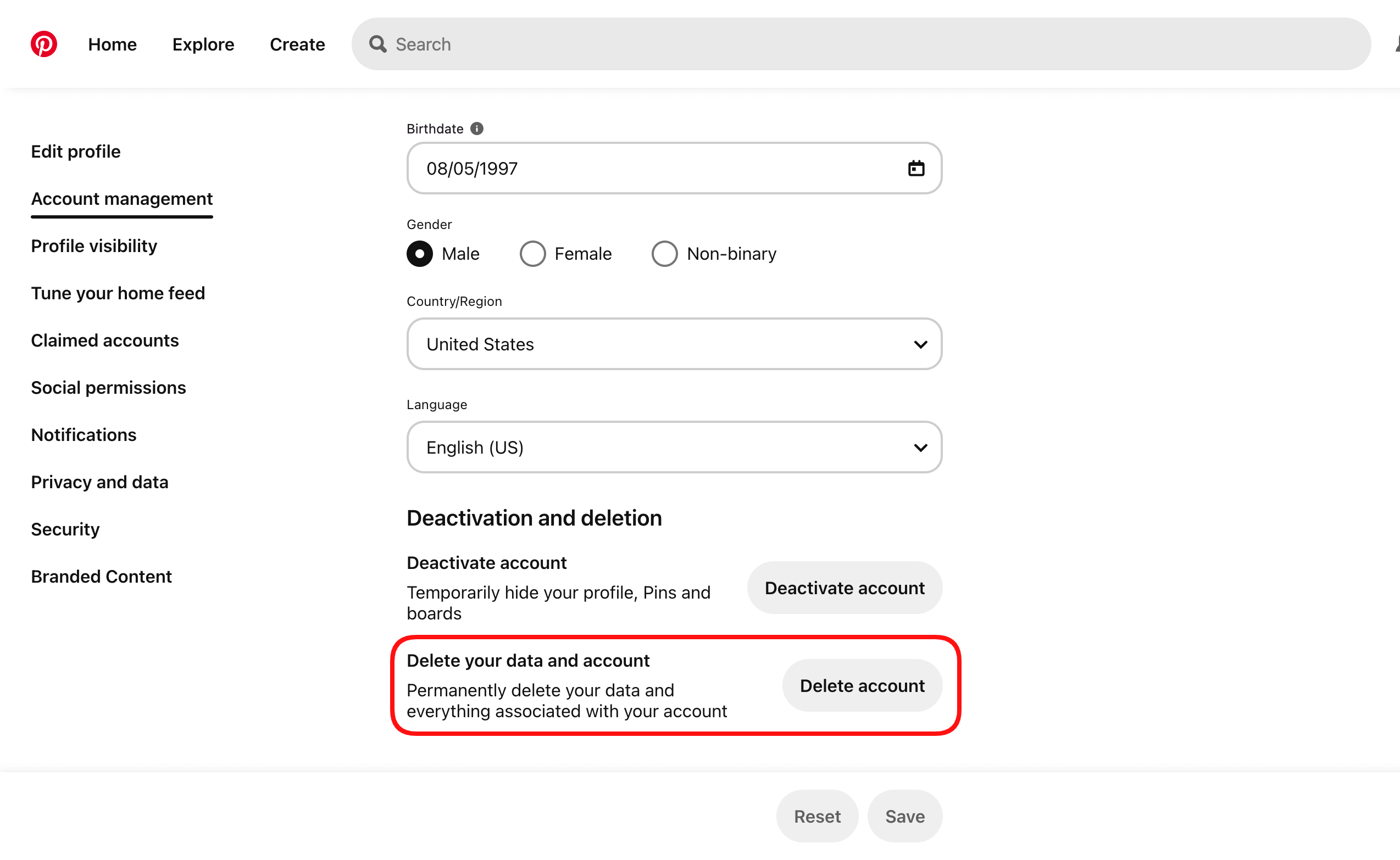
To delete your Pinterest account on a laptop or desktop, follow these simple steps:
- First things first, log into your Pinterest account.
- Once you’re logged in, take a look at the top-right corner of your screen. Do you see that little down icon? Click on it to open your menu.
- Now that your menu is open, scroll down and find the “Settings” option. Give it a click.
- Within the settings menu, you’ll see a section called “Account management” on the left-side navigation. Click on it.
- Almost there! Now, within the “Account management” section, look for the “Delete account” button. Give it a click!
- A little pop-up window will appear, asking you to confirm your decision. If you’re sure about deleting your account, click the “Continue” button.
- Pinterest wants to know why you’re leaving, so they’ll ask you to select a reason. Choose the option that resonates with you and click “Send email”. This will trigger Pinterest to send you an email to the address associated with your account.
- Time to check your inbox! Open that email from Pinterest, and you’ll find a confirmation link. Click on the link to confirm that you indeed want to close your account.
And that’s it! You’ve successfully deleted your Pinterest account.
Your public profile is now deactivated, and your account will be permanently deleted in 14 days.
However, If you decide to change your mind within those 14 days, simply log in using your email and password, and Pinterest will send you a link to reactivate your account.
How to Delete a Pinterest Account on iOS/Android
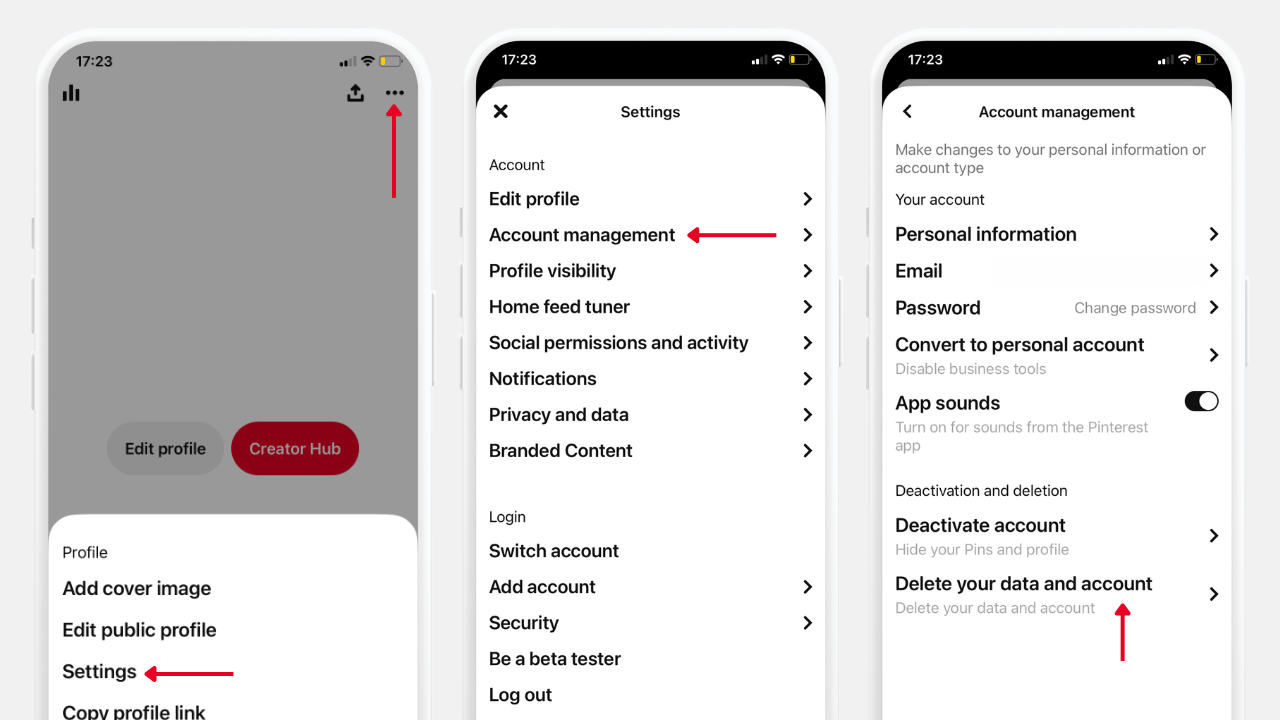
If you’re using an iOS or Android device, follow these straightforward steps to delete your Pinterest account:
- Open the Pinterest app on your smartphone or tablet and log into your Pinterest account.
- Once you’re logged in, take a look at the bottom-right corner of your screen. Do you see your profile picture? Great! Tap on it.
- Now, you’ll see a menu icon at the top-right corner of your screen. It looks like a little three dots. Give it a tap.
- Scroll down a bit until you find an option called “Account management” and tap on it.
- Keep scrolling until you reach the bottom of the page. You’ll find a section called “Delete your data and account.” Tap on it, and let’s move forward.
- You’re almost there! Tap on “Continue” to proceed with deleting your account. Pinterest will ask you to select the reason why you’re leaving. Choose the option that resonates with you the most.
- Finally, tap on “Send email.” Pinterest will send you an email to confirm that you want to close your account.
- Check your email address associated with your Pinterest account and click on the confirmation link.
That’s it, you’re done!
To ensure that your account is no longer active, simply head over to your profile URL on www.pinterest.com/username followed by your username. It’s important not to log in to check if your account is still active, as doing so will reactivate it.
In Summary
So, there you have it! With the above steps, you now know how to delete your Pinterest account.
However, if you want to make the process even easier, there’s a direct way to do it.
Simply visit https://www.pinterest.com/close-account/ on your web browser if you’ve already logged into Pinterest. From there, you’ll be taken directly to the account deletion page. It’s as simple as that!
Happy pinning, or in this case, happy unpinning!