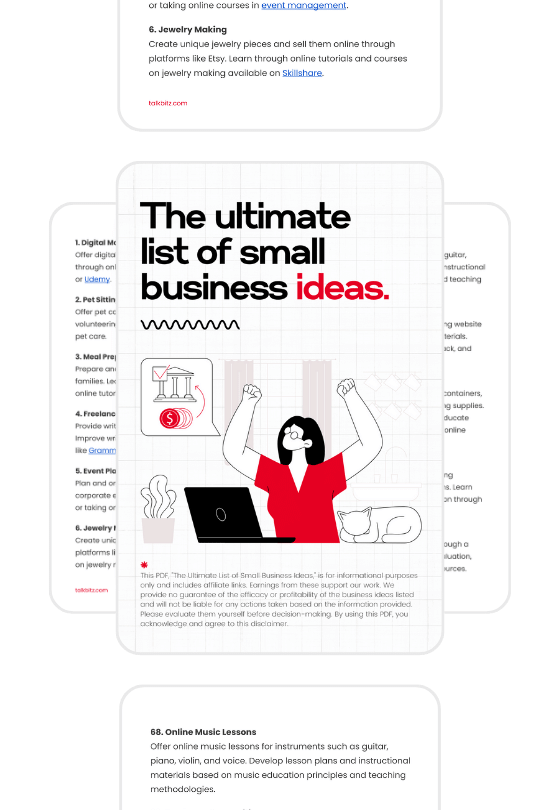Facebook is the biggest social media platform in the world.
And It’s a great way to make new friends and catch up with our loved ones.
But what about those friend requests that seem to go unanswered?
If you’re tired of finding them, I’ve got you covered!
Here’s how to see sent friend requests on Facebook in 2024!
In Summary
If you’re looking for the easiest way to find birthdays on Facebook, simply use m.facebook.com/friends/center/requests/outgoing in your mobile web browser while logged into your Facebook account. This can be a quick solution or, for more options, check out the guide below.
Disclosure: Our website is reader-supported. If you purchase any product through our partner links, we may earn a commission at no extra cost to you.
How to See Sent Friend Requests on Facebook App
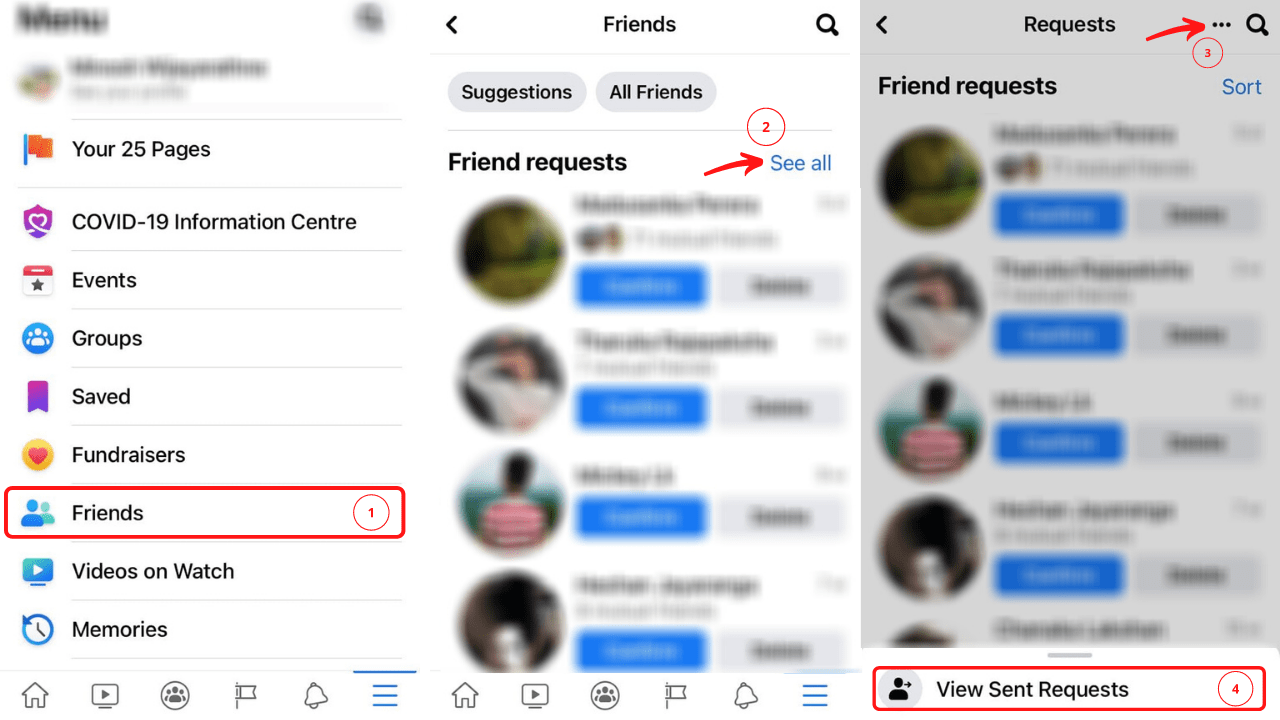
To check your sent Friend Requests on the Facebook Mobile app, make sure you have the latest version of the Facebook App installed.
Here’s what you need to do:
- Open the Facebook app, tap on the Menu icon, and then choose “Friends.”
- Next, tap on “See All” next to the Friend Requests.
- Look for the “Triple dots” at the top of the Friend Requests and tap on it.
- From there, tap on “View Sent Friend Requests.”
- Finally, you can cancel the requests one by one or find the specific person’s name and tap on “Cancel Request” next to their name.
The method applies to both iOS and Android gadgets. If you don’t see anything like this, give it another try by updating your Facebook app to the latest version.
Also Read: 100+ TikTok Username Ideas for New Users
How to See Sent Friend Requests on Facebook on Desktop
If you’ve been using Facebook on your desktop web browser, you may have noticed that Facebook introduced a new user interface a few years ago.
With this update, some of the features and settings have been moved around, which can take a little bit of time to get used to.
To get started, simply head over to Facebook and look for the “Friends” option on the left sidebar. It’s right there, just waiting for you to click on it.
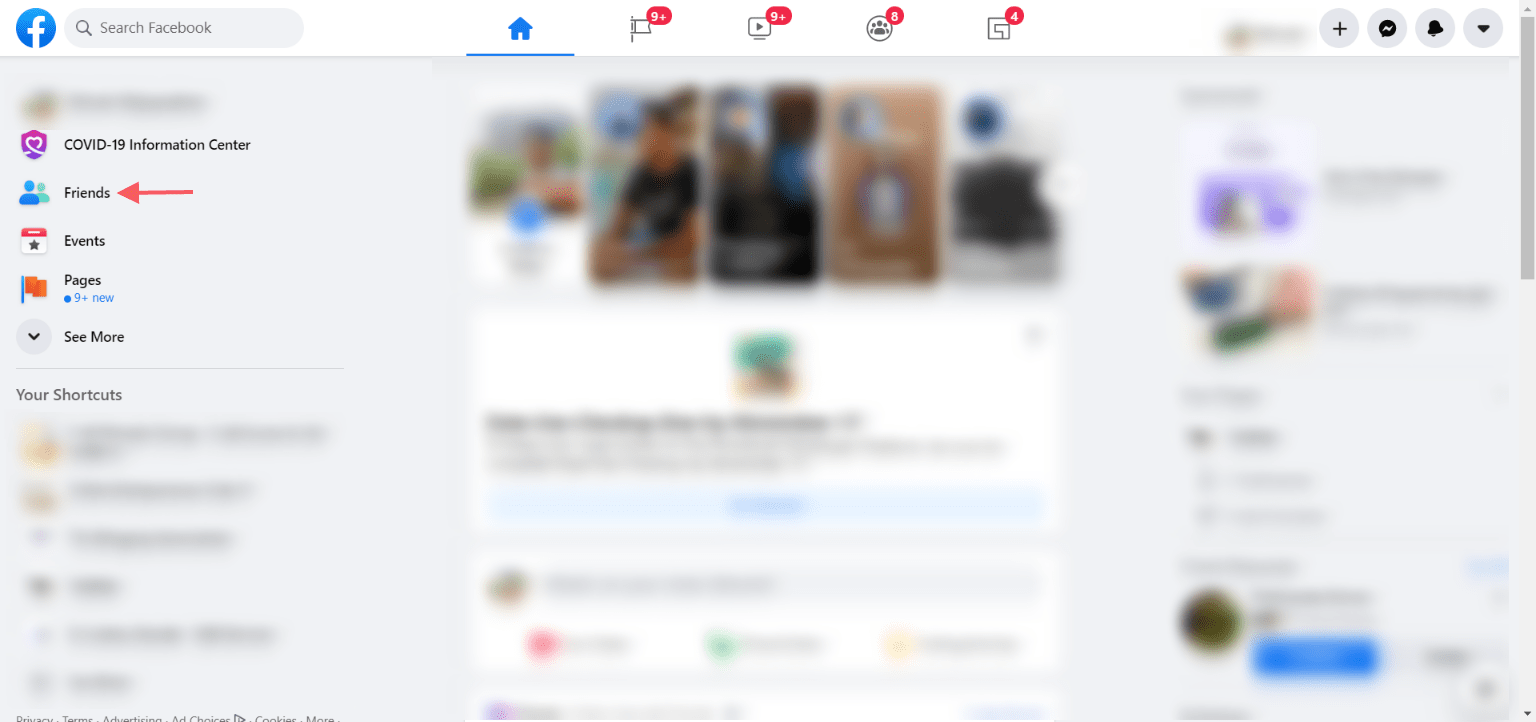
Once you’ve clicked on “Friends,” you’ll be taken to a page where you can see all of your Facebook friends.
But we’re not quite there yet.
We want to focus on the friend requests you’ve sent.
Just look for the “View Sent Requests” option, which should be located somewhere on that page.
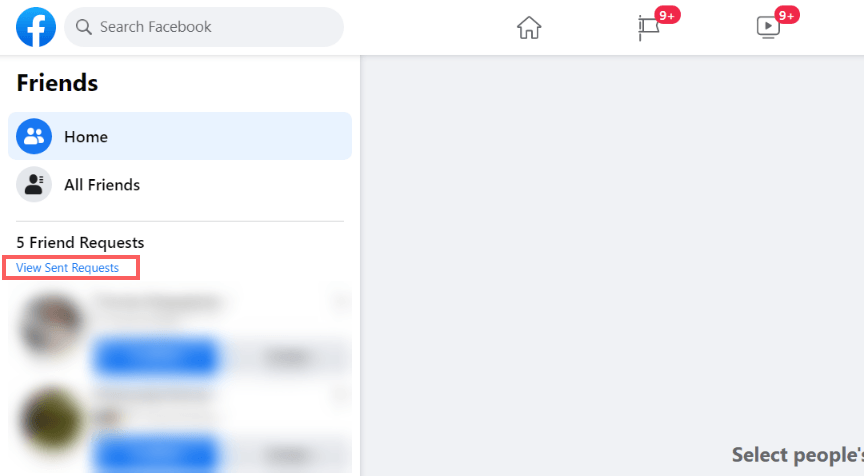
Once you’ve found it, take a moment to review this list and see if there are any pending requests that you might want to follow up on.
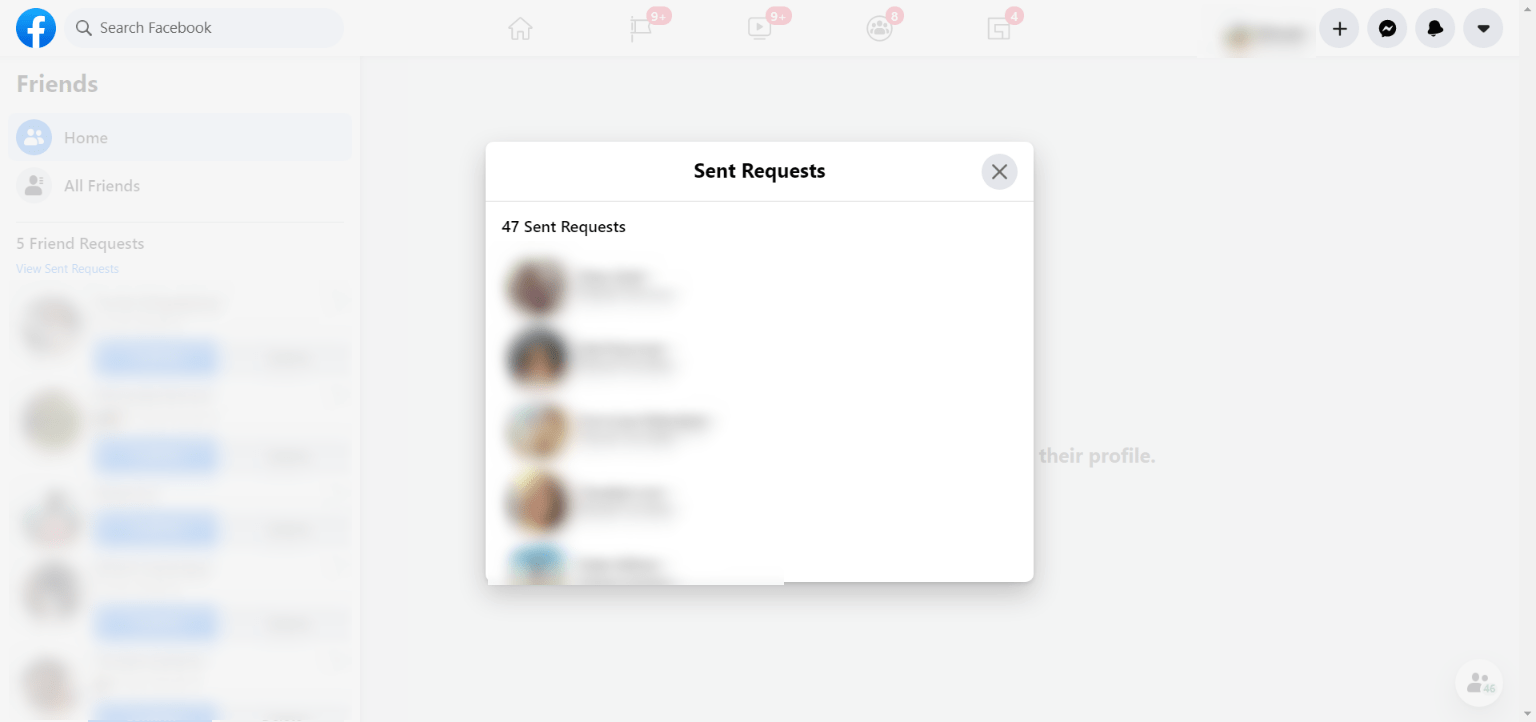
Or, if you’ve changed your mind, you can simply click on “Cancel Request”.
It’s as simple as that!
You Can Now See Sent Friend Requests on Facebook
So there you have it, my friend!
If you’re still unable to locate sent friend requests using the previous steps, you can give this link a try on your mobile web browser: m.facebook.com/friends/center/requests/outgoing.
This will show all of your outgoing requests.
Just make sure to log in to your Facebook account from your web browser before accessing the link!
If this guide has been helpful to you, remember to give those social share buttons a little click below.
You never know, you might just help someone else who’s in the same boat as you!
Frequently Asked Questions
How can I see friend requests I sent on FB?
As mentioned in this guide, on Facebook, you can easily keep track of the friend requests you send by following these steps:
- Open the Facebook app.
- Tap the Menu icon.
- Choose “Friends.”
- Tap “See All” next to the Friend Requests.
- Tap the “Triple dots” at the top of the Friend Requests.
- Finally, tap “View Sent Friend Requests.”
That’s it! Now you can easily keep track of the friend requests you’ve sent on Facebook.
What to do if you accidentally sent a friend request on Facebook?
To cancel a friend request, simply follow these steps:
- Head to your Sent Friend Requests section.
- Tap on the Cancel option next to the specific friend request you want to cancel.
How long do Facebook friend requests last?
Once you hit that “Add Friend” button, it will stay active until the person you sent it to does something about it. They can accept it, decline it, or simply ignore it.
If they ignore it, the request will stay in their notifications until they decide what to do with it. But, if you change your mind, you can always cancel those sent friend requests yourself.