Want to give some creative touch to your document? But not sure about how to change the background on Google Docs?
No matter who you are or what you do, you can create an online document and invite other people to read or edit it.
When you edit a document you may notice that there is no straightforward way to change the background.
But it’s not that difficult to catch, here’s how to easily do it the right way.
Disclosure: Our website is reader-supported. If you purchase any product through our partner links, we may earn a commission at no extra cost to you.
How to Change the Background on Google Docs
Before you continue, you need to know that these settings will be applied to your whole document and you can change it back to any color anytime. Currently, this can’t be applied to a single page.
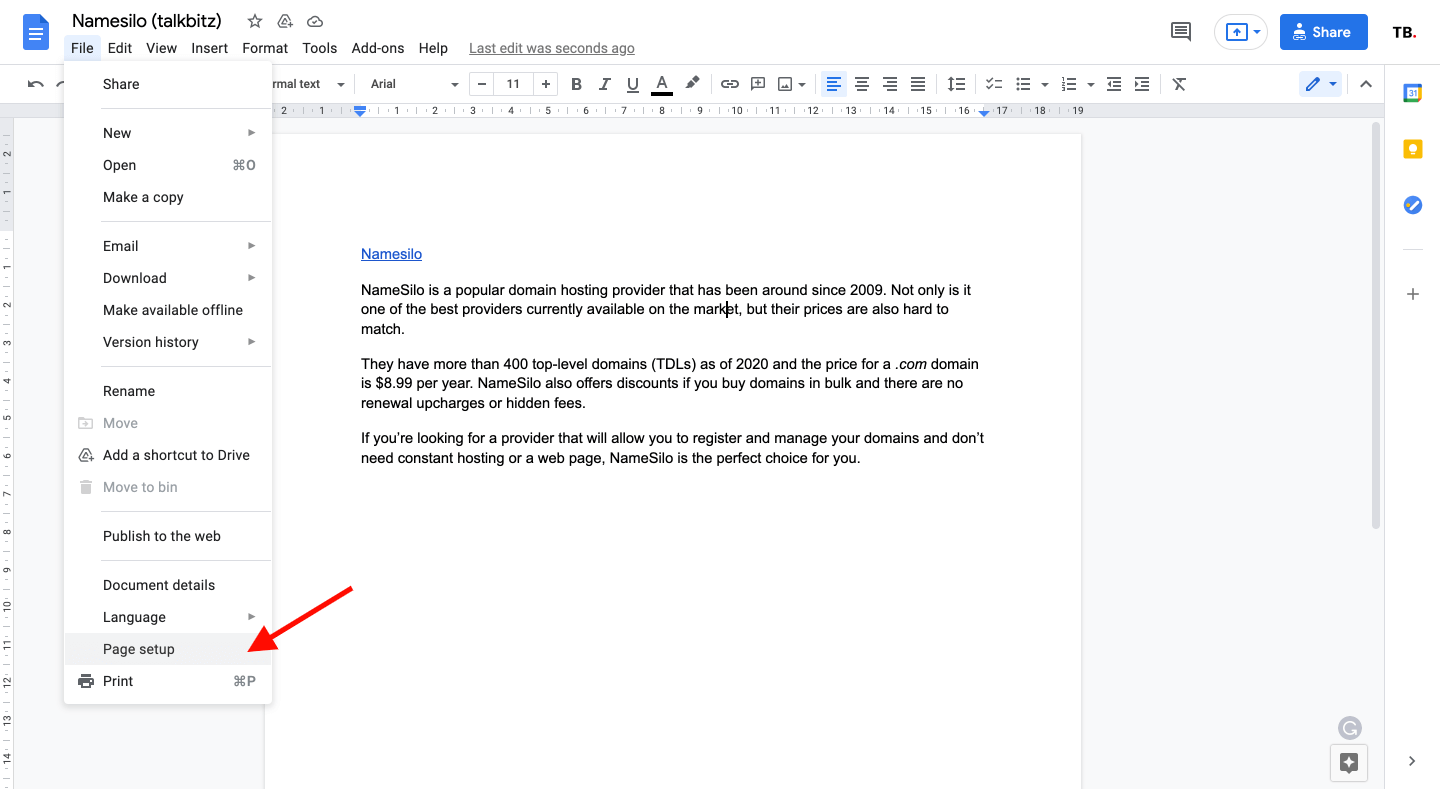
Simply follow the steps below:
- Open up your document.
- Click on “File” from the toolbar located in the top left corner.
- Select “Page setup” at the end of the File menu.
- Click the drop-down under “Page color” and select your preferred color.
- Click “Ok.”
Moreover, If you want to use a specific color, you can select more colors by choosing “Custom” from the “Page Color” section.
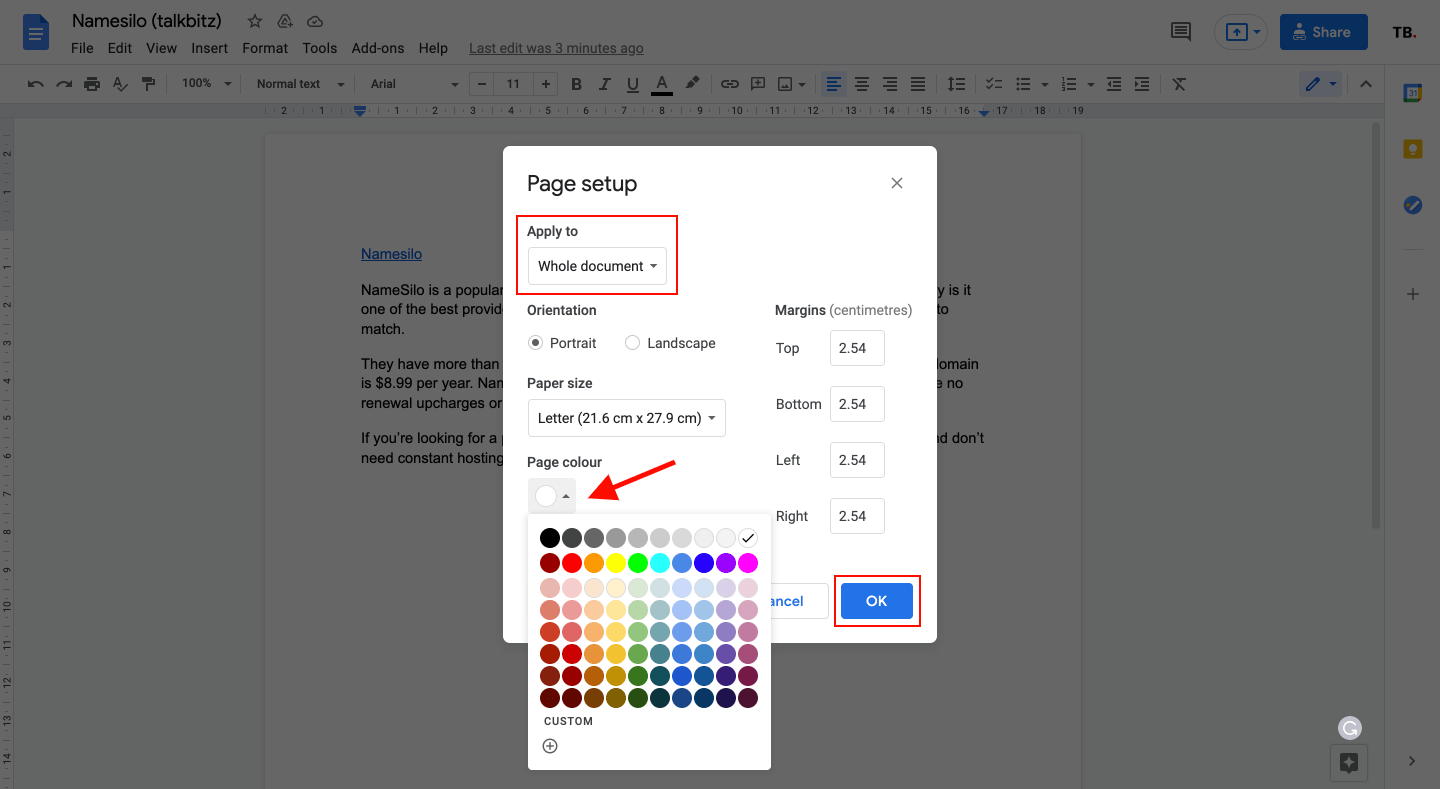
In addition, you can also tick on the “Set as default” option to make this your default color for your document background.
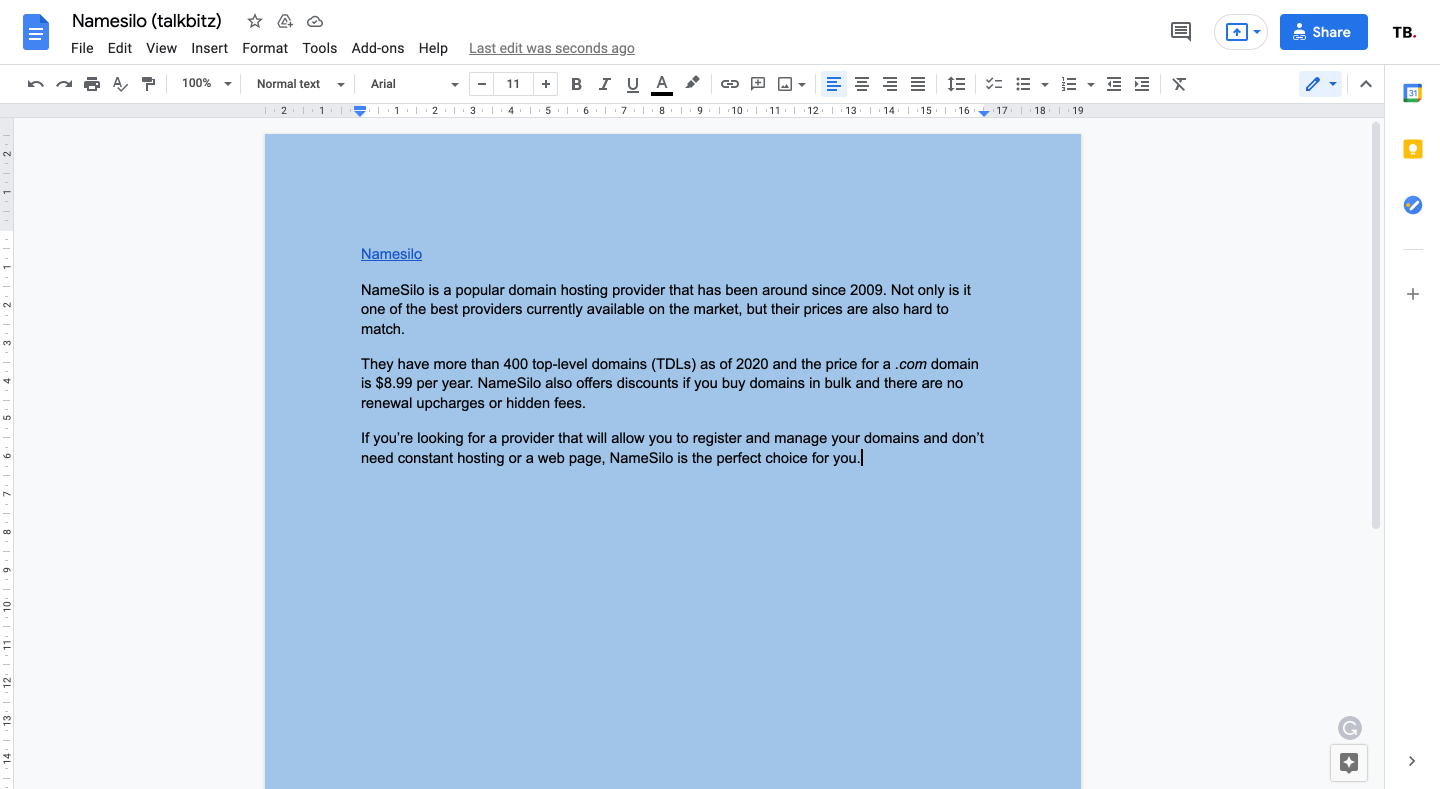
As I previously mentioned, there is no option to change the background color of a single page. but you can try to create a table in 1×1 and expand it to be as big as possible. After that, you can then change the color of the table to be whatever you want.
That’s not an ideal solution but it would be beneficial if you want to highlight some sections on your Google Doc. Otherwise, you can highlight a selected text using the “Highlight Color” tool at the top toolbar.
Must read: 5 Best VPN Services for Everyday Internet Users
If you found this guide helpful for you, don’t forget to share this with your colleagues!