If you’re working on Google Docs, you may be wondering how to check the word count on Google Docs.
Google Docs is one of the best online word processors that allows for work from anywhere with real-time collaboration. With Google Docs, you can create and edit text documents right in your web browser without any special software.
When it comes to finalizing your documents, word count helps you as one way to measure the length of a document.
In fact, word count matters more than we might think. It matters for book writers, bloggers, and students and it also determines how much to pay for freelance writers based on article length.
With Google Docs — checking the word count is simple.
Here’s how to do it in seconds.
Disclosure: Our website is reader-supported. If you purchase any product through our partner links, we may earn a commission at no extra cost to you.
How to Check Word Count on Google Docs on PC
The word count feature is not only for checking word count. It also allows you to check the words, pages, and character count even when you’re typing the document.
It doesn’t matter if you’re using Google Docs on your PC laptop, or mobile app. You can access the word count feature on both PCs and mobile devices.
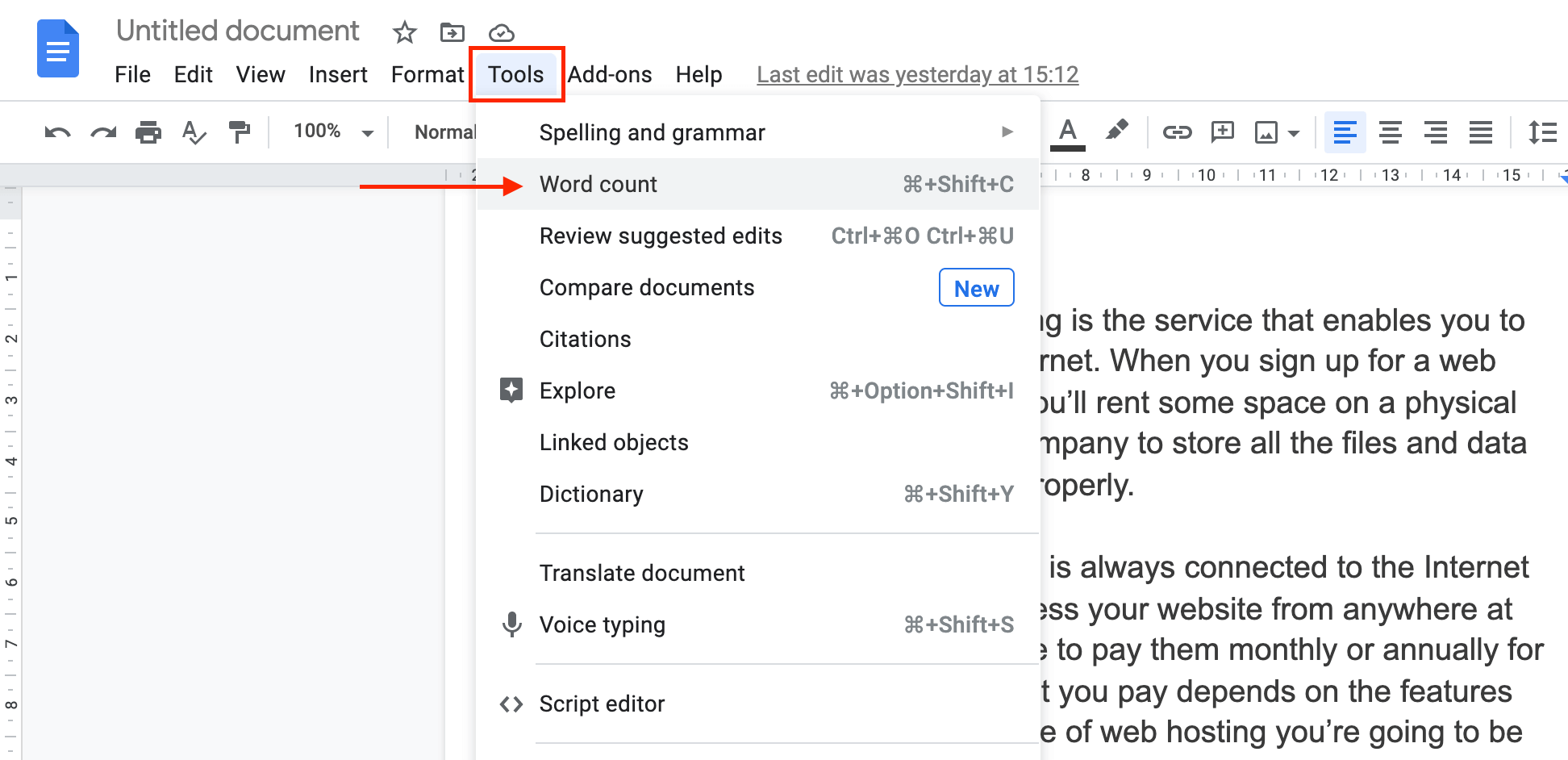
Follow the below steps to check the word count on Google Docs on PC:
- Sign in to your Google account, and then go to docs.google.com.
- Open up your document.
- Click the “Tools” option in the menu bar and select the “Word count” option to check how many words you’ve written.
You can also use keyboard shortcut keys Ctrl+Shift+C (Windows) or Command+Shift+C (Mac) to open word count on Google Docs.
Once you’ve clicked there it will show you the word count on a simple popup. When you finished, click “OK” or “Cancel” to dismiss this popup.
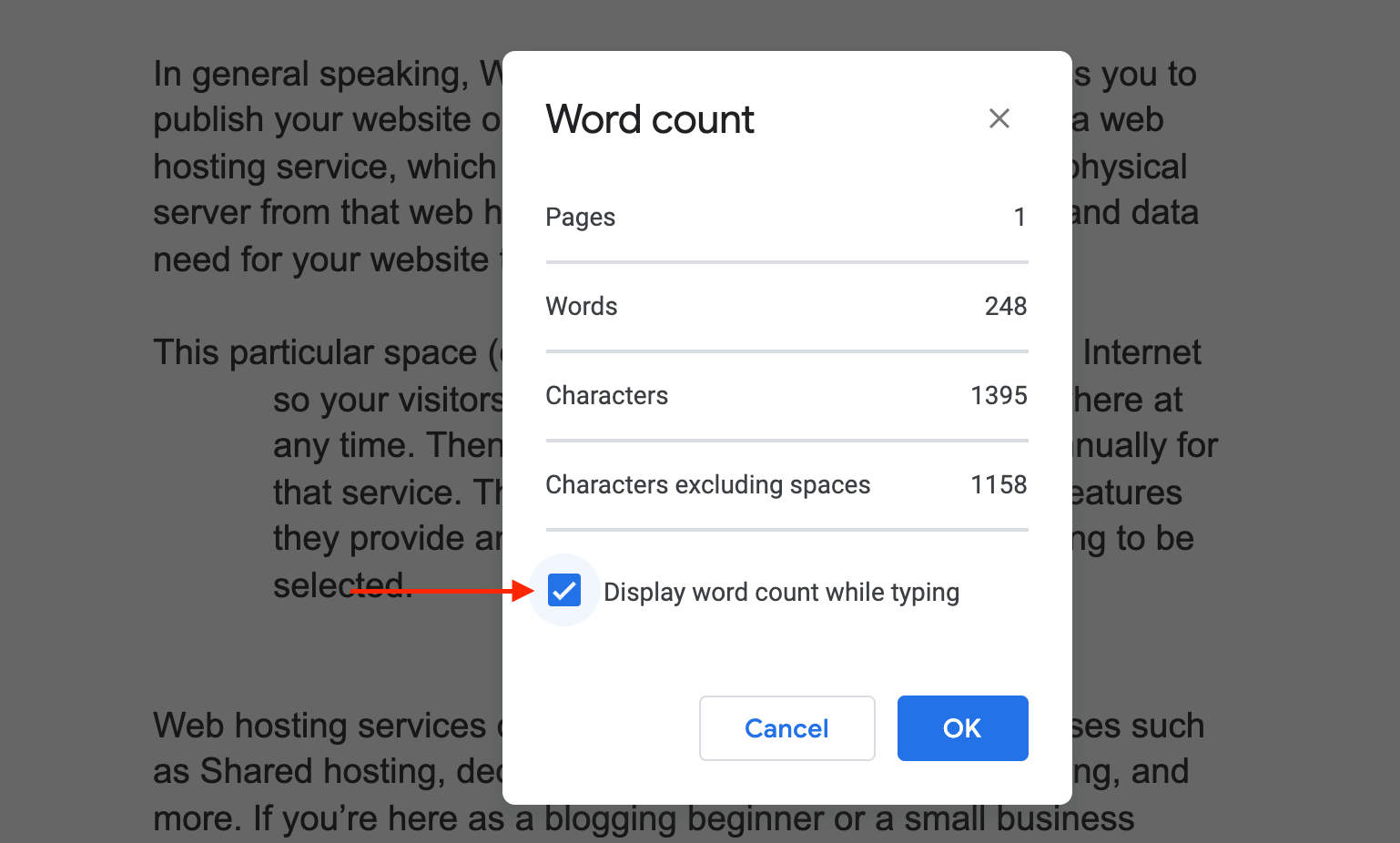
But when you dismiss it you’ve to open it again to view the count. To make this even easier, you can check the box that shows “Display word count while typing” to keep a small real-time word count reader at the bottom of your document all the time.
How to Check Word Count on Google Docs App
Google Docs Android and iOS apps also offer this same word count feature. You can access this feature just as easily as on a desktop browser.
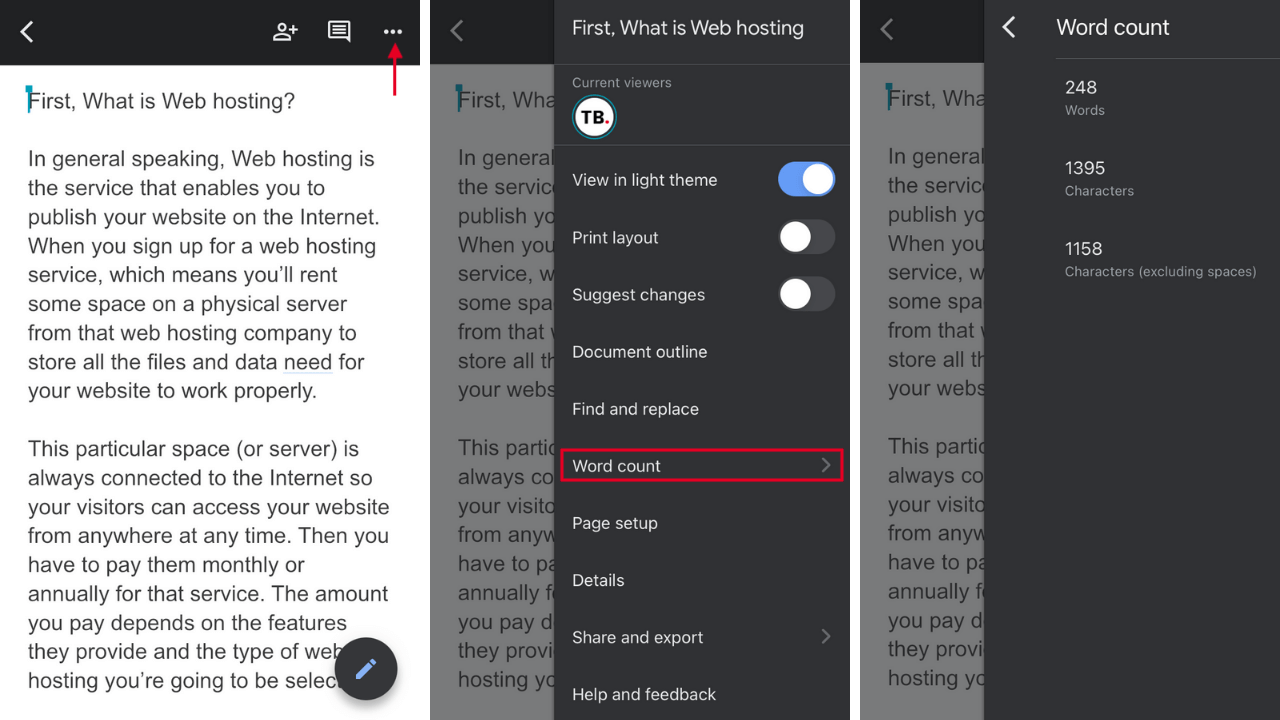
Follow the below steps to check the word count on the Google Docs app on your smartphone:
- Open up your document in the Google Docs app.
- Tap the “Three dots” at the top-right corner.
- Select the “Word count” option to see the word count.
Unfortunately, you can’t see the word count while you’re typing the document with your smartphone. However, it’s not that hard to check the word count when you need it.
Wrapping Up
Honestly, it’s super easy to check word count on Google Docs.
The best way to do this is to use the keyboard shortcuts while you’re working on the document. On the other hand, the real-time word counter reader makes it even easier to do that.
If you have any questions, share them with us in the comments below!