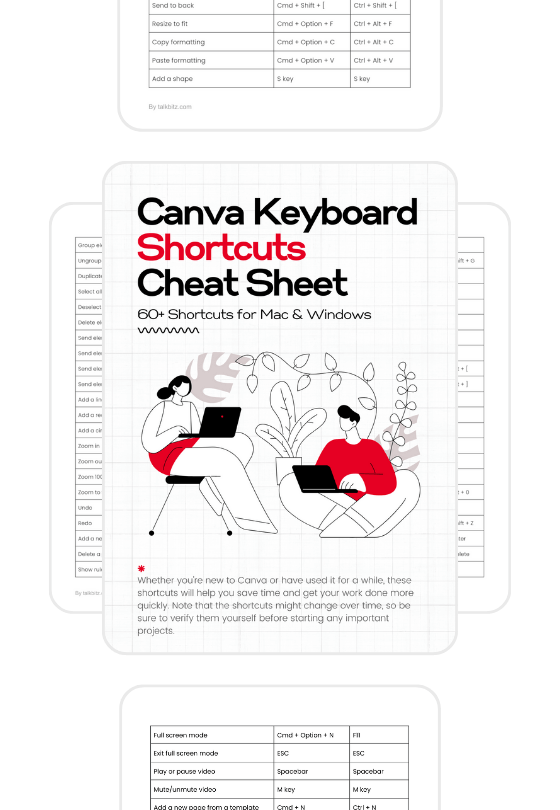Do you want to create a presentation with Canva at work or at school?
Without spending more time?
If you’re not familiar with Canva, it’s a free online design platform that allows you to design anything just in minutes using thousands of templates and easy-to-use tools.
When it comes to creating presentations with Canva, It only needs a little effort to become a great communicator by making presentations that will engage your audience.
They also make it easy to share your presentations with anyone in a few clicks.
So ready to become a great presenter with Canva?
Let’s see it in action!
Why Use Canva to Create Presentations?
Canva is free to use forever but Canva PRO comes with huge benefits giving you access to hundreds of beautifully designed layouts to create presentations on any topic anywhere.
It’s not just a presentation creator, it helps you to get the attention of your audience with different types of visual content including images, fonts, colors, and illustrations from the Canva library to take your presentation to the next level in less time.
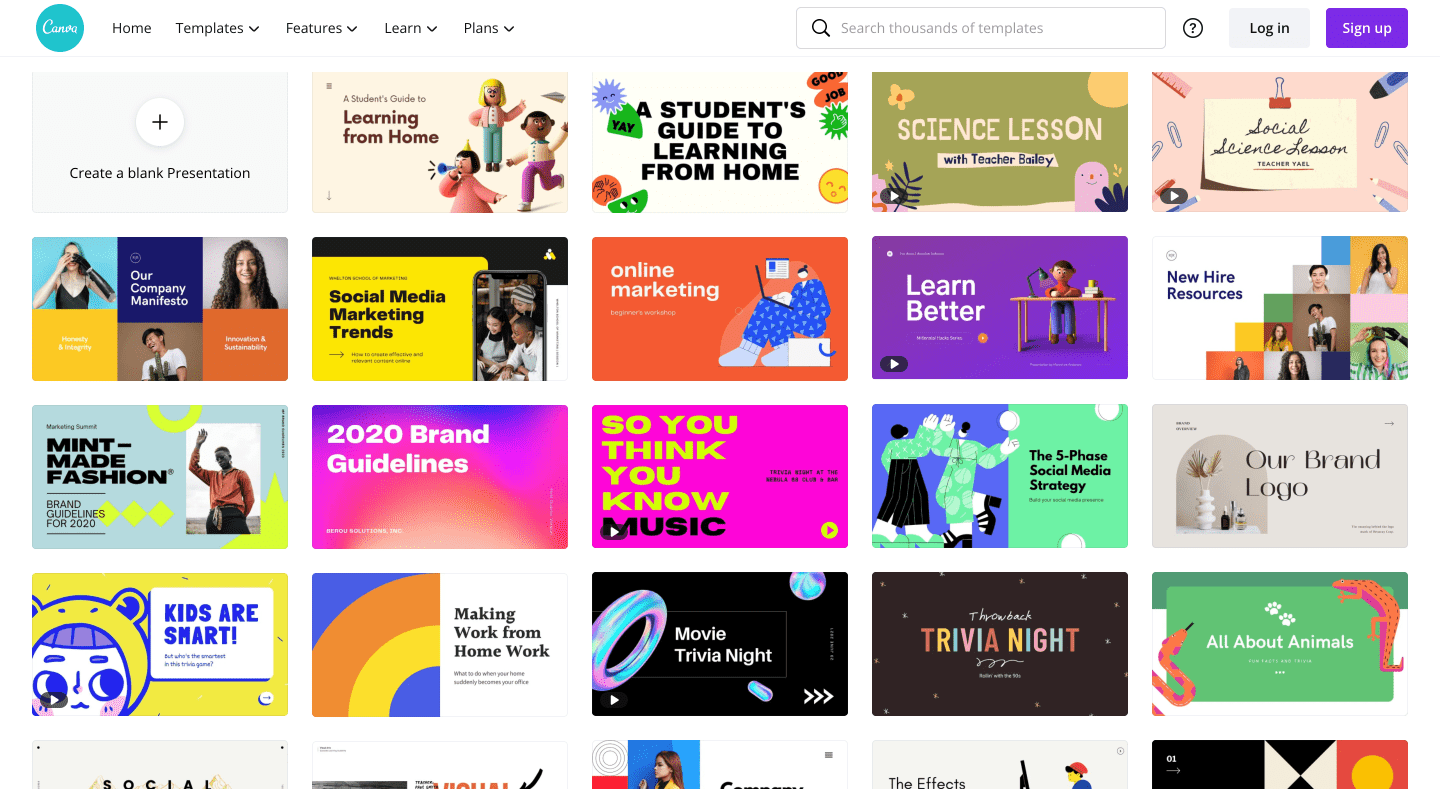
Not only that, you can access a bunch of awesome features such as:
- Brand your presentation for work.
- 100GB of cloud storage.
- Magic resize and background removal tool.
- Schedule social media content for 7 platforms.
- Start from a blank template or choose from professionally designed layouts.
- Collaborate with your team to create designs together.
- Download or share the presentation with a special link.
- Share presentation as a Website.
- Present a final presentation with “Presentation Mode”.
- Use the “Canva Live” feature to see questions and comments that come in from your audience.
The free version of Canva is limited with a bunch of things but the Pro version is the best for creating stunning presentations.
How to Create a Presentation With Canva
Canva has everything everyone needs to design from non-designers to pro designers to save time and money.
There are no big troubles so you can access Canva on every device you have.
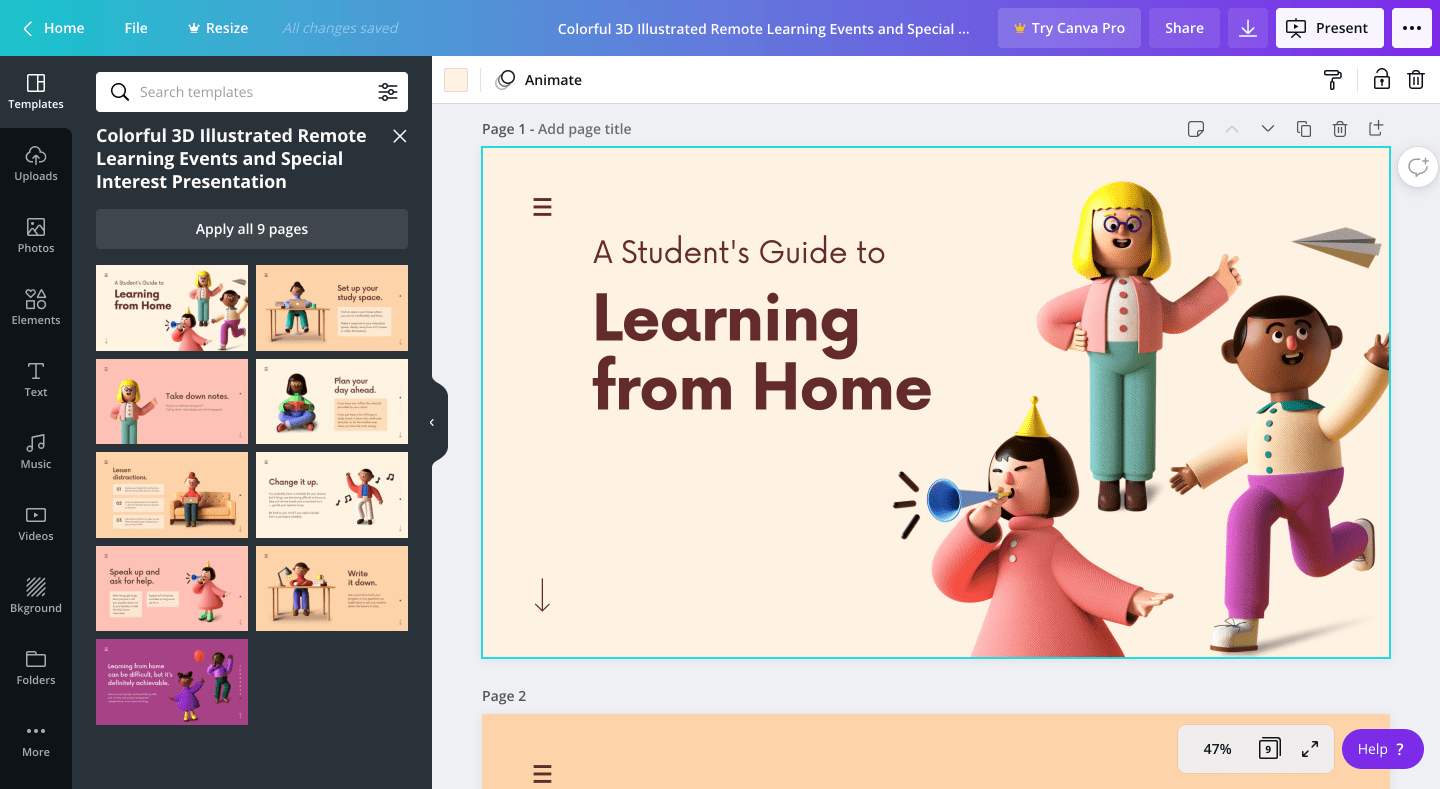
To create your first Canva presentation:
- First, click here to sign up for Canva.
- Search for “Presentation Templates” from the Canva Templates library and choose one or start from a blank one.
- Edit your Presentation slides using videos, images, fonts, music, elements, and more.
- Use the “animator” feature from the toolbar to animate your elements.
- Click “Present” at the top right corner to present your final presentation.
That’s all! When you already have the content to create a presentation with Canva, it never takes more hours and hours to present it to your audience.
If you want to engage with your audience, simply move to the “Canva Live” tab from the “Present screen” and ask your audience to follow Canva.live and enter the code to participate in real time.
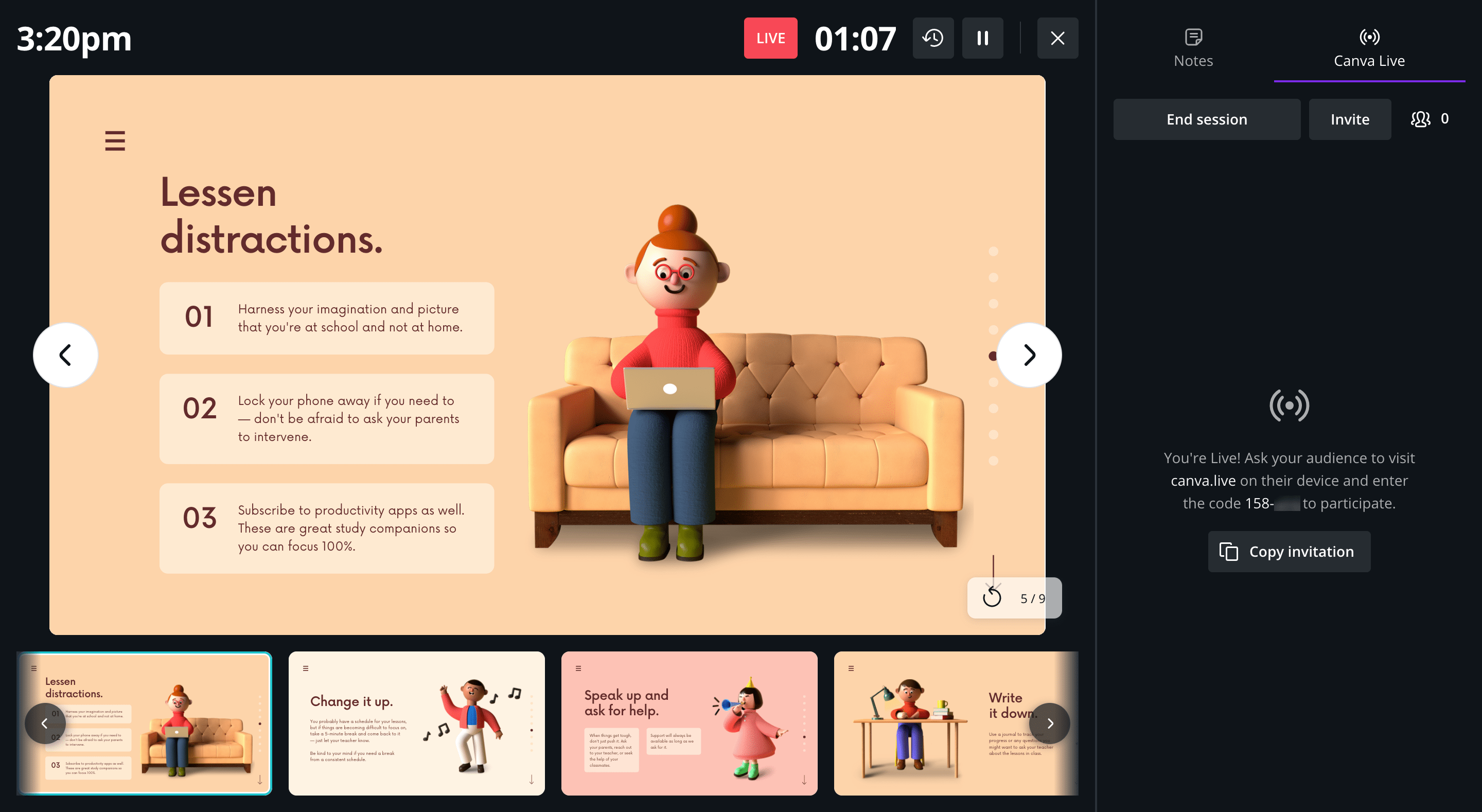
With this, the audience can submit questions and comments directly into the presenter’s view right from even a mobile device.
If you want to share your presentation as a website, click the triple dots at the top right corner of the Canva editor and choose the “Website” option.
Pretty amazing right?
In addition, Canva is a great tool not just for creating presentations, it is also great for creating all social media graphics, and every image you’ll see through this site has been edited with Canva.
The free plan is great, but Canva Pro is also a worthy option for me.
Final Thoughts
Canva is perfect for everyone who looking to design anything.
I absolutely love it. Its thousands of well-designed templates, elements, and images make everything easier with a powerful editor.
I highly recommend it to everyone.
Happy presenting!