How to use IFTTT? What is it? Maybe you’ve never heard about it!
Let’s think this way!
If you’re an owner of any kind of business, or a student, teacher, blogger, or someone else who used Internet services every day, how do you feel about your daily process?
So many apps, different kinds of services, and much more.
In that situation, IFTTT can help you to balance your life and business by building simple connections between your daily tasks.
For example, imagine that you’re running a twitter account for a business. So, you’re planning to post a new tweet every day same time.
So, you can simply use IFTTT, which will help you to perform automated action with twitter to post your tweet or whatever thing you’ll need to see automated.
So, IFTTT stands for If This Then That and it’s completely free to make your tasks more productive by automating your business or anything within seconds.
However, in my experience, it helps a lot to automate my tasks by saving tons of time. Let’s find out how to use IFTTT!
Disclosure: Our website is reader-supported. If you purchase any product through our partner links, we may earn a commission at no extra cost to you.
How to Use IFTTT
It’s easy to set up every just like signing up on a social media platform. Just go to the IFTTT website, click the Signup link, and enter the email and password you’d like to use. Otherwise, you can use Facebook or Google to signup on IFTTT easily.
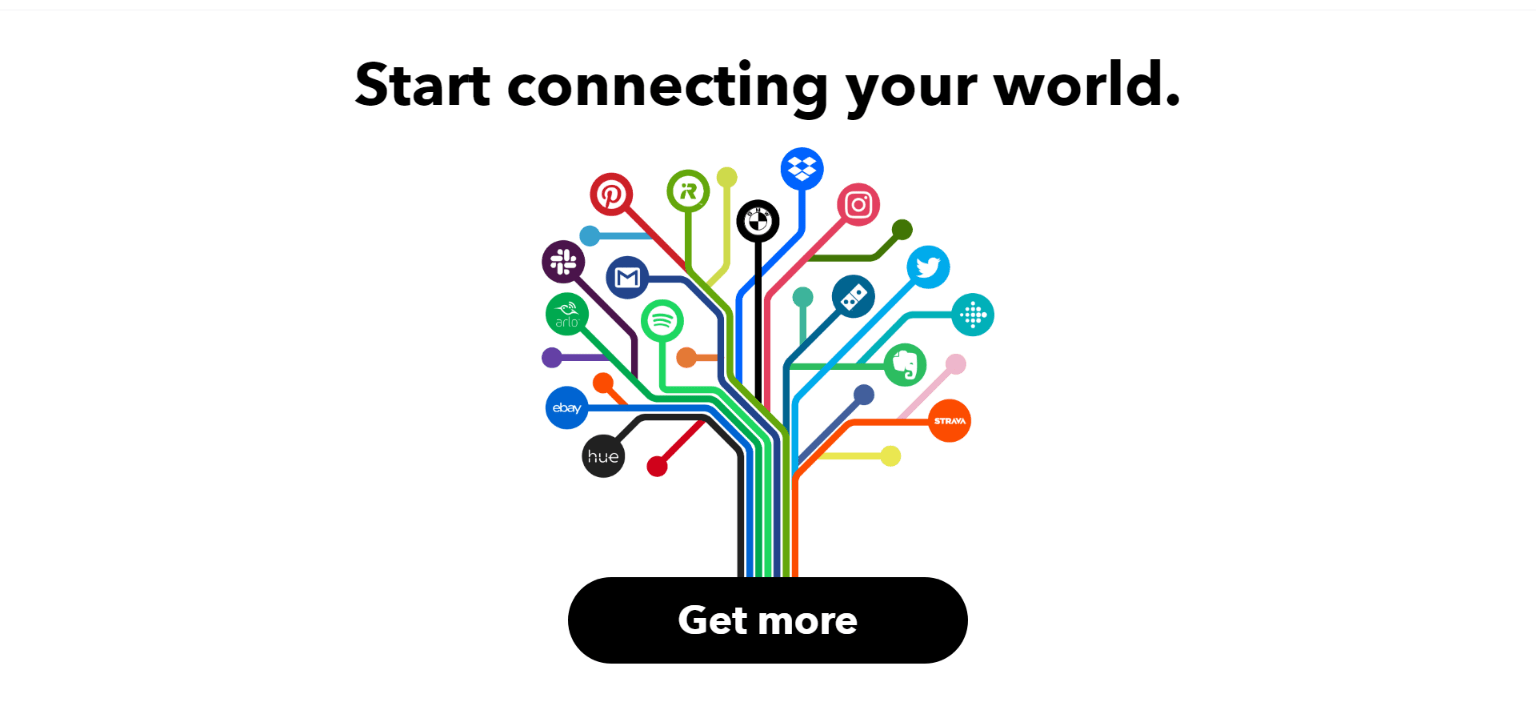
After you sign up they will ask you about your personalized recommendations. Pick yours and click “Continue” to move on.
Now you can explore anything to automate your tasks/services as you want. If you choose any one of connection on IFTTT, that called an Applet. So, That is the connection that connects your tasks to perform automation between your apps, devices, or services.
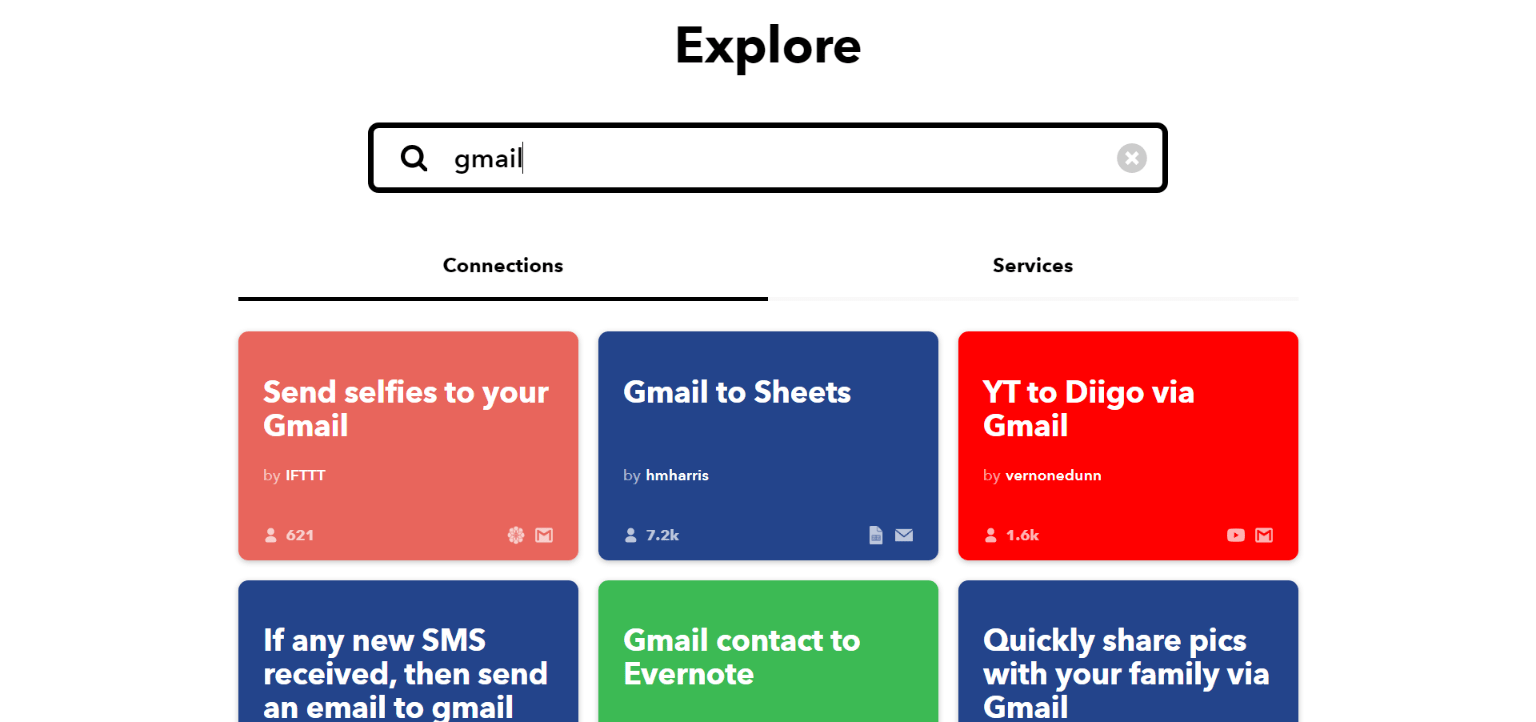
Using IFTTT
IFTTT has mobile applications and also you can use the website. If you’re using an Android device download the IFTTT App from Google Play or Download it to your iOS device from the Apps Store.
Applets are free to use and you have to connect your related platform accounts or device operating accounts to create automation between your tasks. For example, If you want to post your new Youtube videos to your Facebook status update so that you have to connect both Youtube and Facebook accounts to set up your applet.
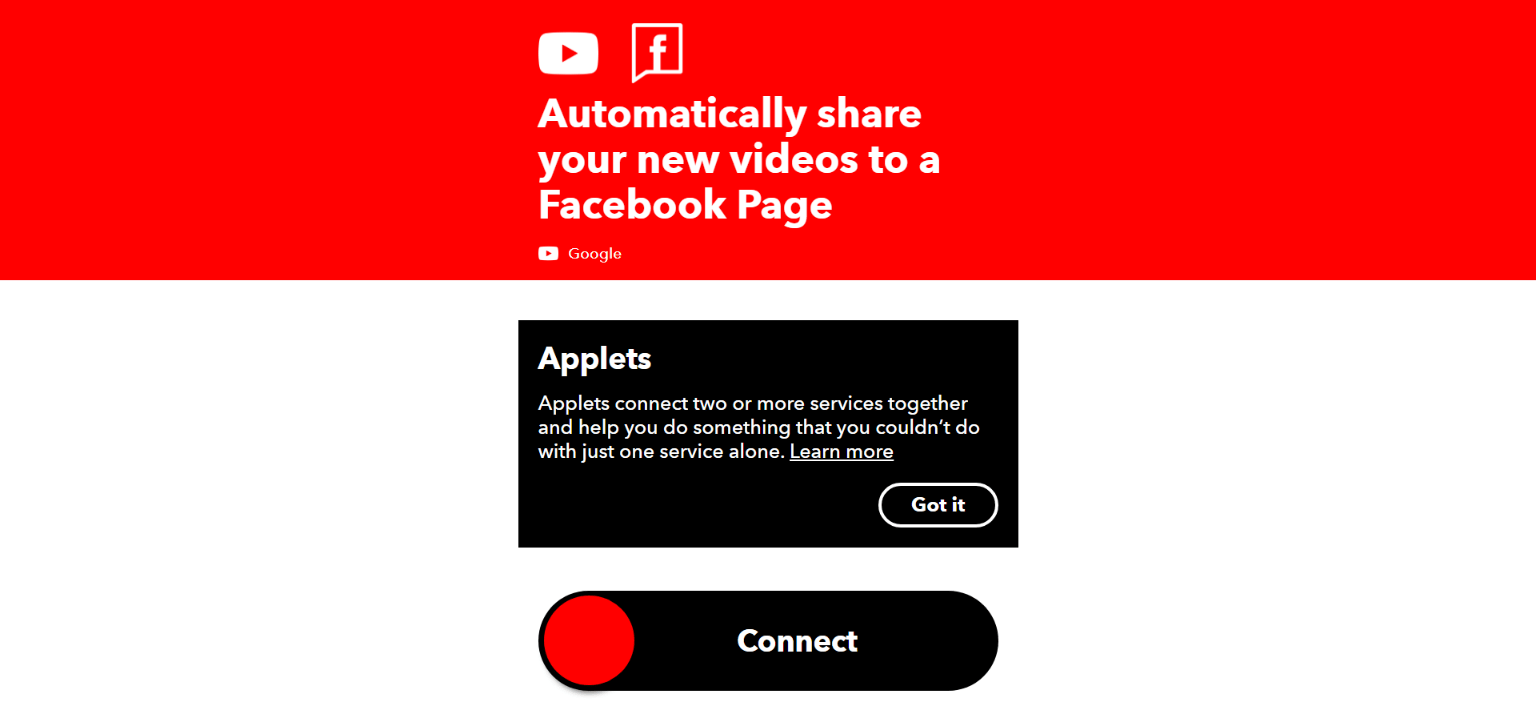
Once you find your relevant applet, just Connect to make it alive!
That’s it!
Go to the “My Applets” section on IFTTT to see is your applet is alive or not. Also, you can use the Activity section to see how your applets are running without any issues. It will show you an easy timeline with your all applets on IFTTT.
Creating a New Applet
There are a lot of applets already created on IFTTT. Also, they nicely categorized the applets for people needs such as applets for:
However, if you want to create an Applets you own it’s easy to. Click on your name on the right top corner on the IFTTT website and click “New Applet“.
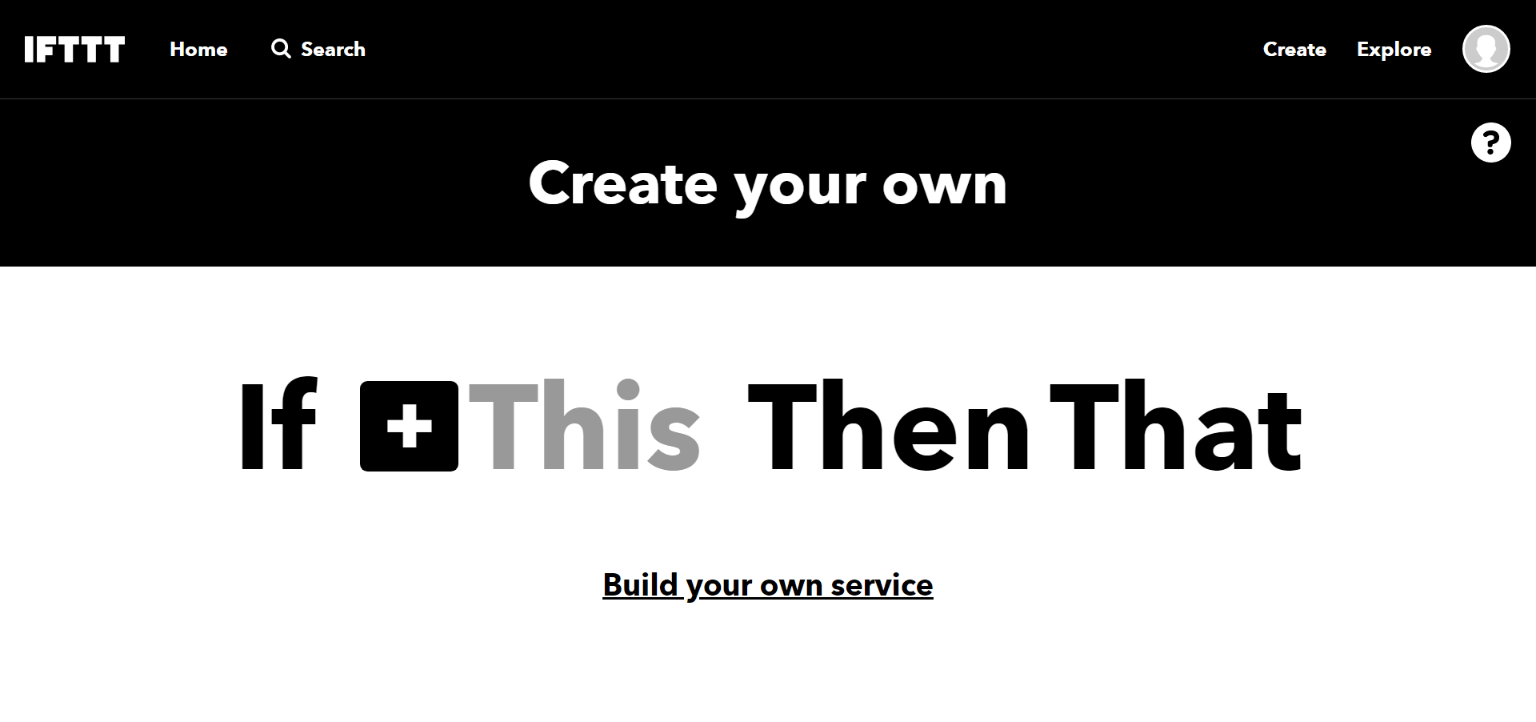
Now, Simply click on “+this” to choose a service to start your connection. For example, I’m going to make an applet to post a specific tweet on my twitter account at a specific time.
For that connection, I need Date & Time service and Twitter service. So, I have to search for choose Date & Time from the services list and need to setup my current timezone.
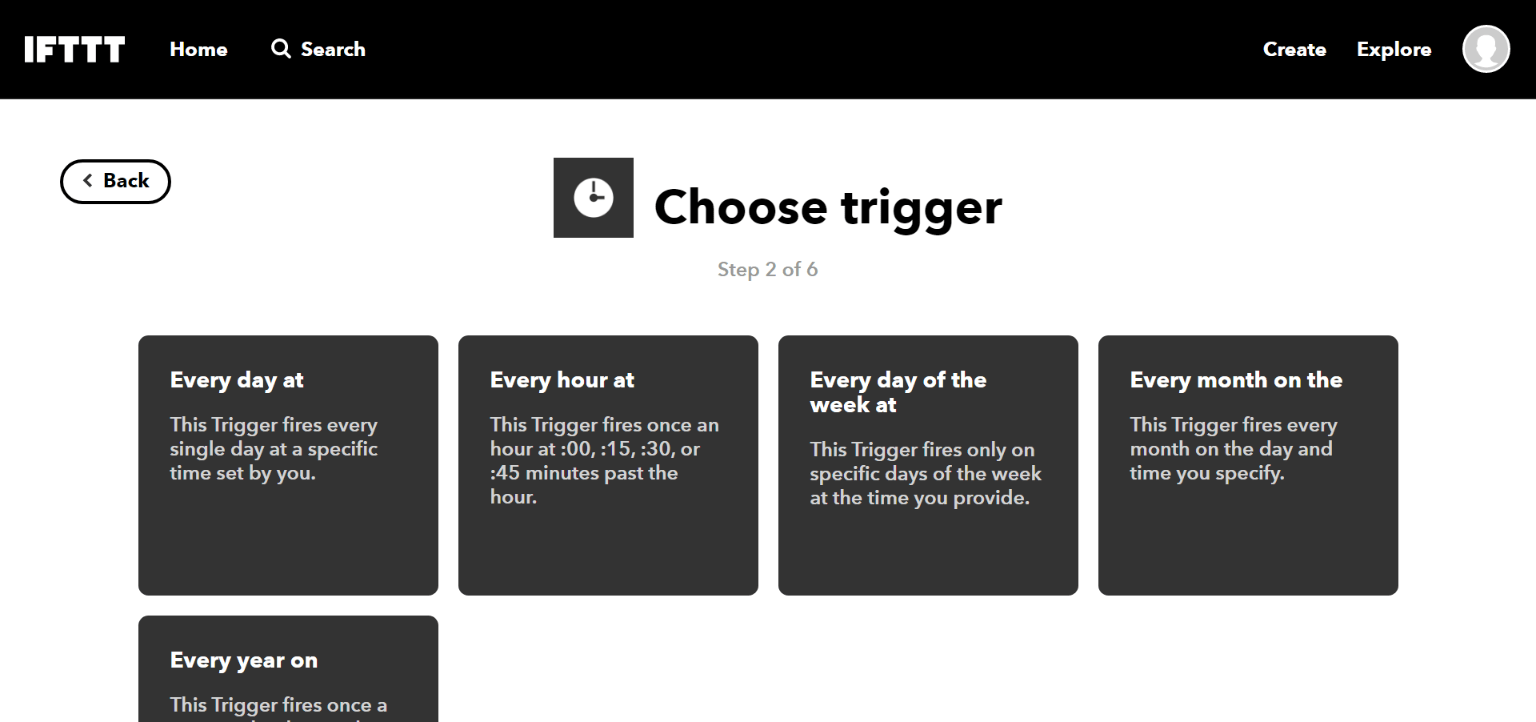
For this example, I want to post an automated tweet every day at 6 am. So, I’ve set up it to 6 pm and good to go with adding the next service, Twitter!
Now, Click on “+that” and choose your second service to build the connection. So, I will choose Twitter.
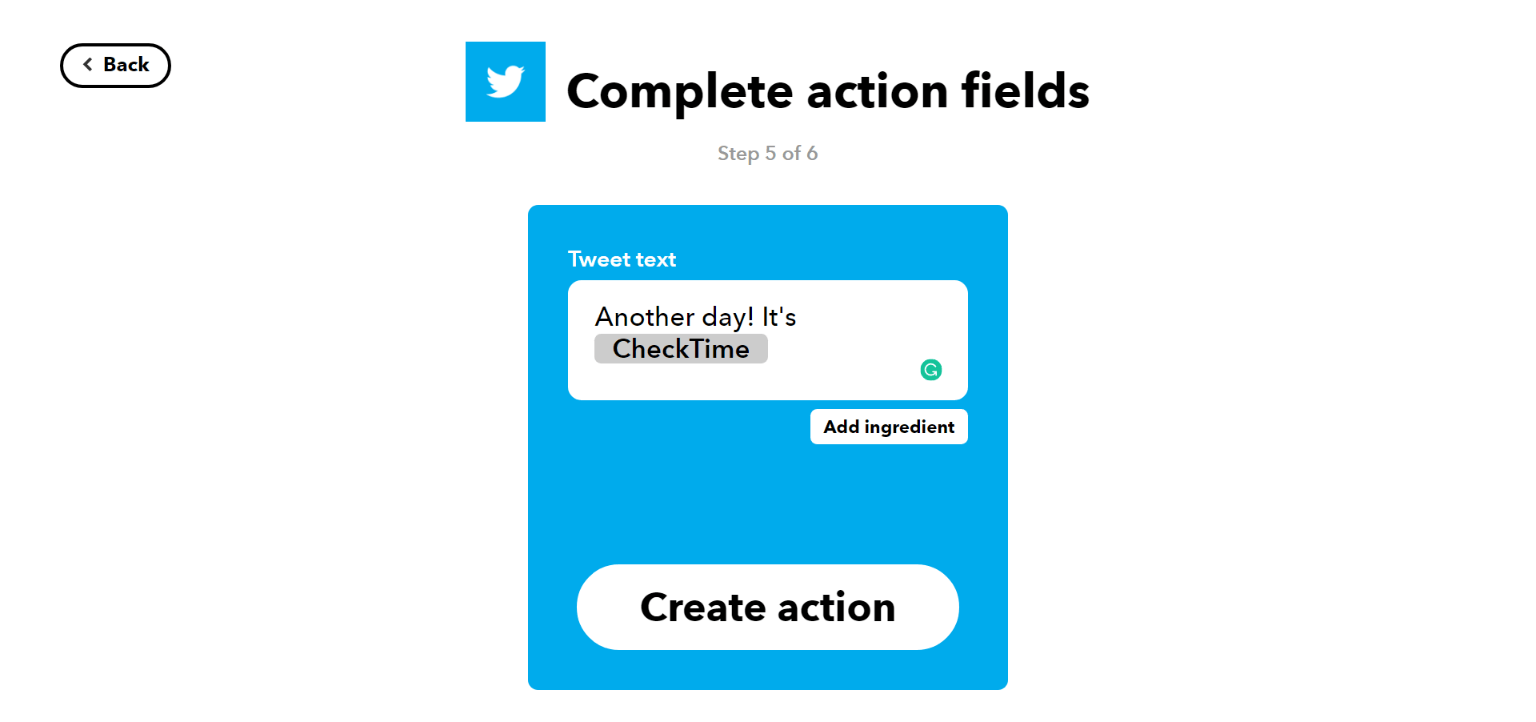
Once you complete your connection then click on “Create Action“.
That’s it!
Must read: 10 Best Small Business Tools for Online Entrepreneurs
I hope you will be happy with the IFTTT. It’s easy and really helpful for everyone. Just take a few munites and explore the IFTTT services and applets to find more useful things. If this new to you, don’t leave without sharing this someone to know about how to use IFTTT too.
Feature Image by Kaboompics.

4 thoughts on “How to Use IFTTT to Automate Your Daily Tasks”