Fonts can add personality and visual interest to your designs in Canva. You can also use them to match the tone of your text or to create a specific mood.
But what if the font you want to use isn’t available on Canva? Never fear.
In this guide, I’ll show you how to upload a font to Canva and use it in your designs, easily.
Disclosure: Our website is reader-supported. If you purchase any product through our partner links, we may earn a commission at no extra cost to you.
Where to Find Fonts to Upload to Canva?
Before you get started, you should download your favorite font to your PC first. There are many websites on the internet that offer both free and paid fonts that you can download.
Here are some popular websites to check out!
1. Creative Market
This online marketplace offers a variety of creative products, such as graphics, templates, and more. It also offers over 69,000 fonts to download and use in your design projects at affordable prices.
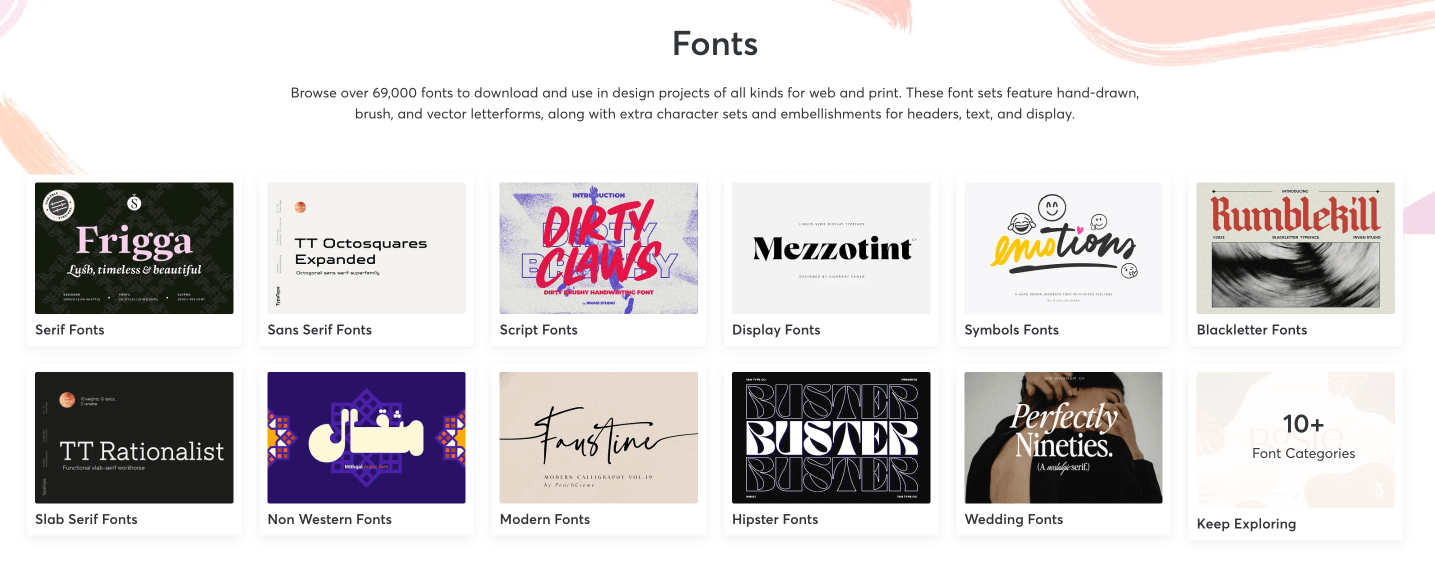
There are a variety of fonts to choose from, including script fonts, serif fonts, and sans-serif fonts. Creative Market also offers a monthly subscription plan that gives you 300 credits to download the fonts on the site.
2. Google Fonts
Google Fonts is a free, online font library offered by Google. It was launched in 2010 and has since become one of the most popular sources of fonts on the web.
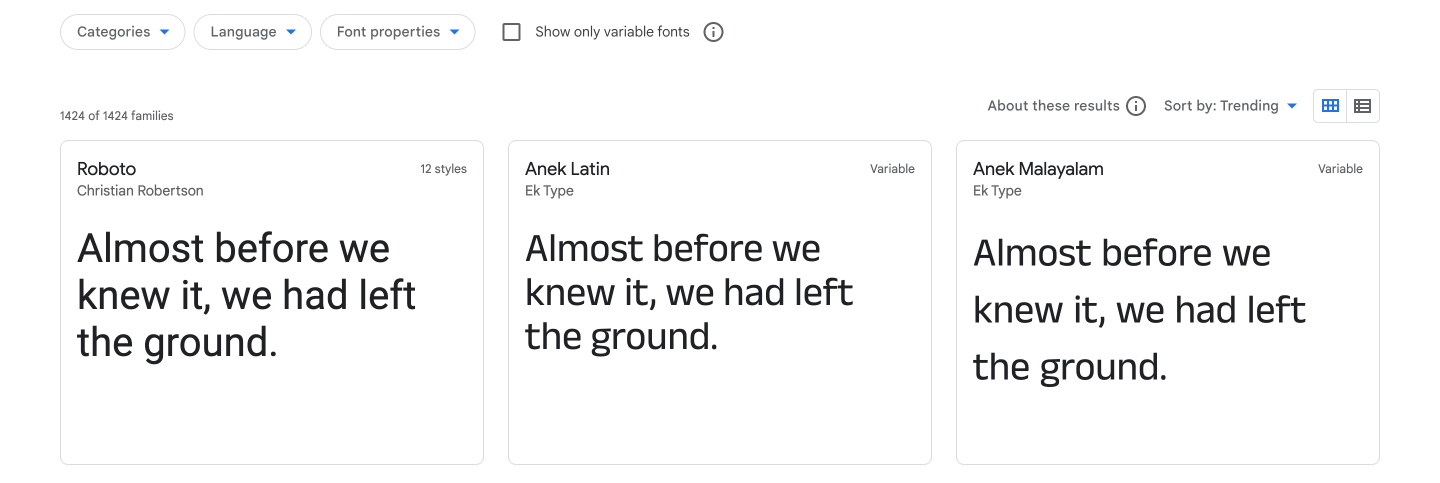
Google Fonts includes over 1,400+ open-source font families, all of which are available for free download and use.
The library is searchable by font name, font properties, and category, making it easy to find the perfect font for your project.
3. Behance
Behance is a website for creative professionals to share their work, connect with other creatives, and get hired. Behance is also a great resource for finding fonts and many of them are free to download.
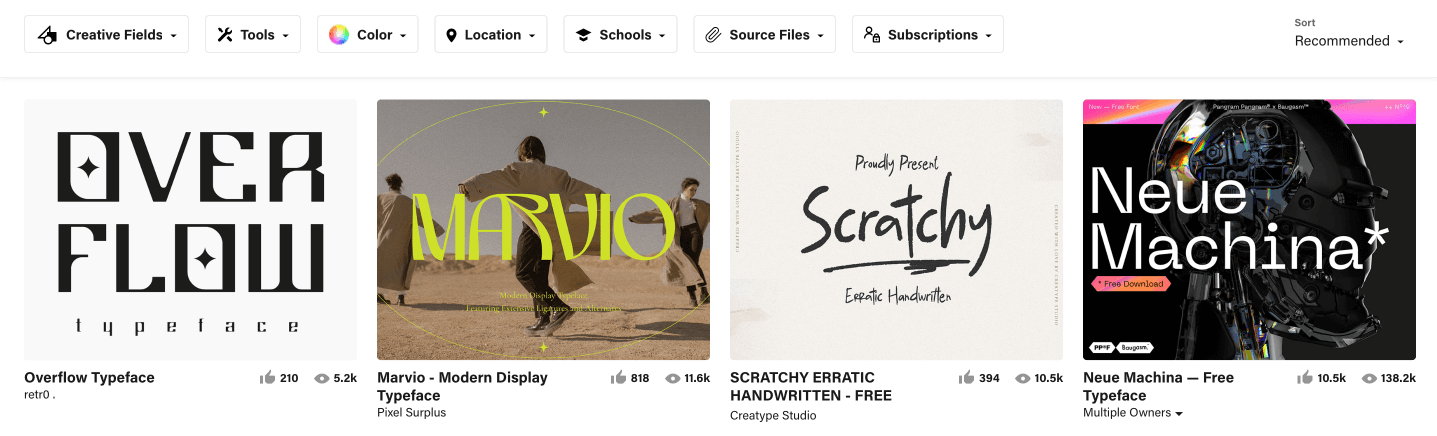
You can search for fonts by keyword or by category. And most importantly, pay close attention to the instructions given by the font owner before using them in your projects.
How to Upload a Font to Canva
Now that you have downloaded your favorite font, it’s time to upload it to Canva. But this feature is only available for Canva Pro, Canva for Enterprise, Canva for Education, and Canva for Nonprofits users.
Not a Canva Pro user?
Simply, click here to sign up for Canva Pro 30-day free trial to access this feature free for 30 days.
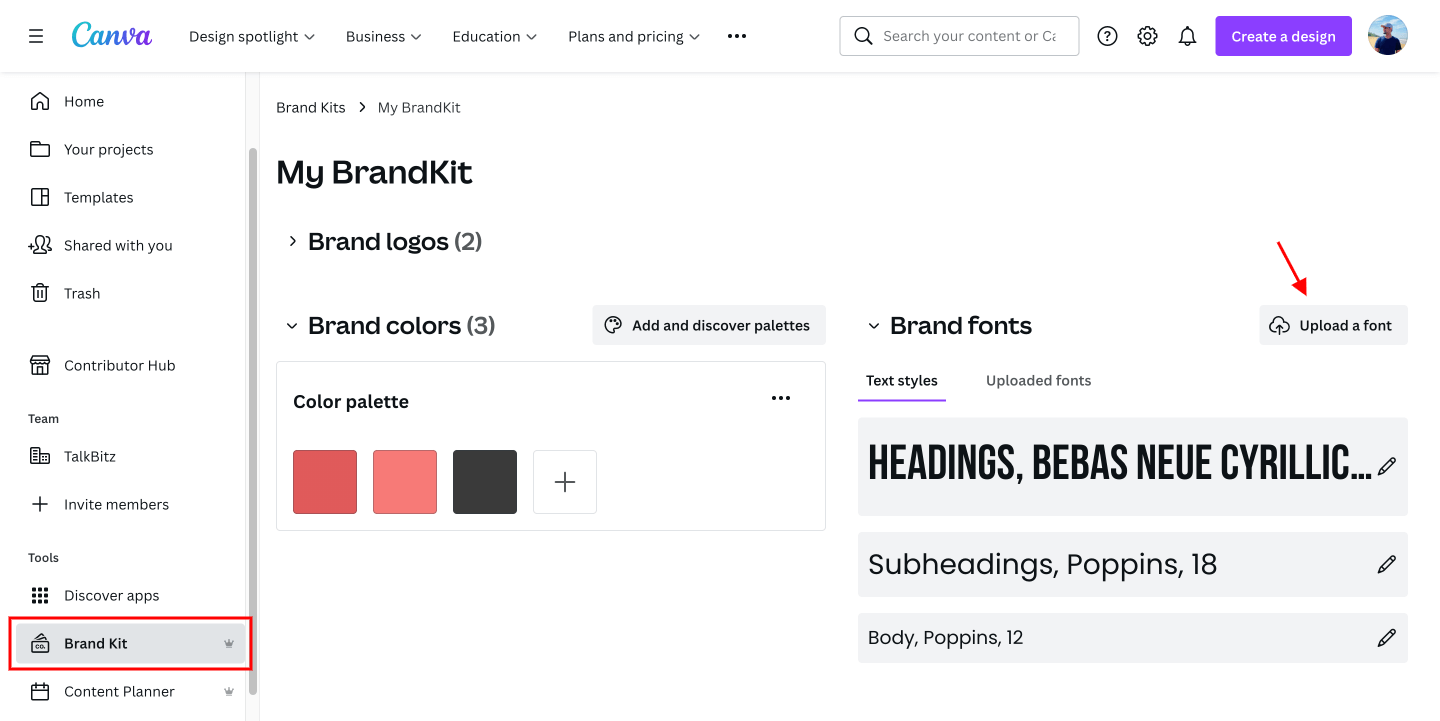
Once you’ve downloaded the font, follow these steps to upload it to your Canva account:
- Go to the Canva homepage and click “Brand Kit” from the side panel.
- Under the Brand fonts section, click “Upload a font.”
- Select the font file to upload, and click Open.
- Click “Yes, upload away!” to confirm that you have the right to use it.
- Once your upload is successful, open up the Canva editor and click on the Font dropdown list on the toolbar to see your uploaded font.
Important: Only upload fonts if you have the relevant rights to use them in your designs.
Canva supports OTF, TTF, and WOFF font formats and you can upload a maximum of 500 fonts per Brand Kit.
If you’re a Canva Pro and you don’t have access to upload fonts, simply reach out to your Canva team owner, administrator, or template designer.
Final Words
Lastly, uploading a font to Canva is a quick and easy process that can be completed in a few simple steps.
By following the instructions provided in this guide, you can have your desired font ready to use in no time.
If you’re still not a Canva pro user, sign up for the Canva Pro 30-day free trial to try out the suite of Pro features including Brand Kit, Background remover, Magic resizer, and Content planner without paying a penny.
So, what are you waiting for? Start creating beautiful designs today!
