Want to know how to register a domain name with Namecheap, properly?
If you want to get your website on the web, or a little space online to call your work, you’ll need to register a domain name.
Namecheap is one of the best domain registrars out there known for cheap prices, They provide their service with reliability and pricing is so affordable.
In this guide, we’ll show you how to get your Namecheap domain name purchased in under 5 minutes!
Ready? Let’s dive in!
Disclosure: Our website is reader-supported. If you purchase any product through our partner links, we may earn a commission at no extra cost to you.
Why Namecheap?
Namecheap is a great company that offers domain and hosting products at the most competitive prices in the market. With 11 million domains under management, Namecheap is among the top domain registrars and web hosting providers in the world.
Unlike other domain registrars, they made it super easy to register your domain name with a lot of domain extensions.
More details →
More details →
More details →
However .com is the most commonly used TLD so far. The meaning of .com is “commercial” but there are no restrictions on who can use this extension for such as blogs, websites, portfolios, and or any other website.
How to Register a Domain Name With Namecheap
When you have a great name for your blog or website, you need to make sure what domain extension best suits you. This is so important to understand to avoid registering your name with the wrong domain extension.
To register your domain name fast, enter any name that you want as your domain below and click on the “Find” button to check the domain availability via Namecheap.
Check if your domain name is available:
powered by Namecheap
Or you can head over to the Namecheap website to check the domain availability.
When you enter any name Namecheap will show available extensions for that name.
When you find a perfect domain name, click on “Add to cart” and click on the orange “Checkout” button to start the registration process.
If you want to add an SSL certificate for your new domain you can also add it to your cart along with your domain name.
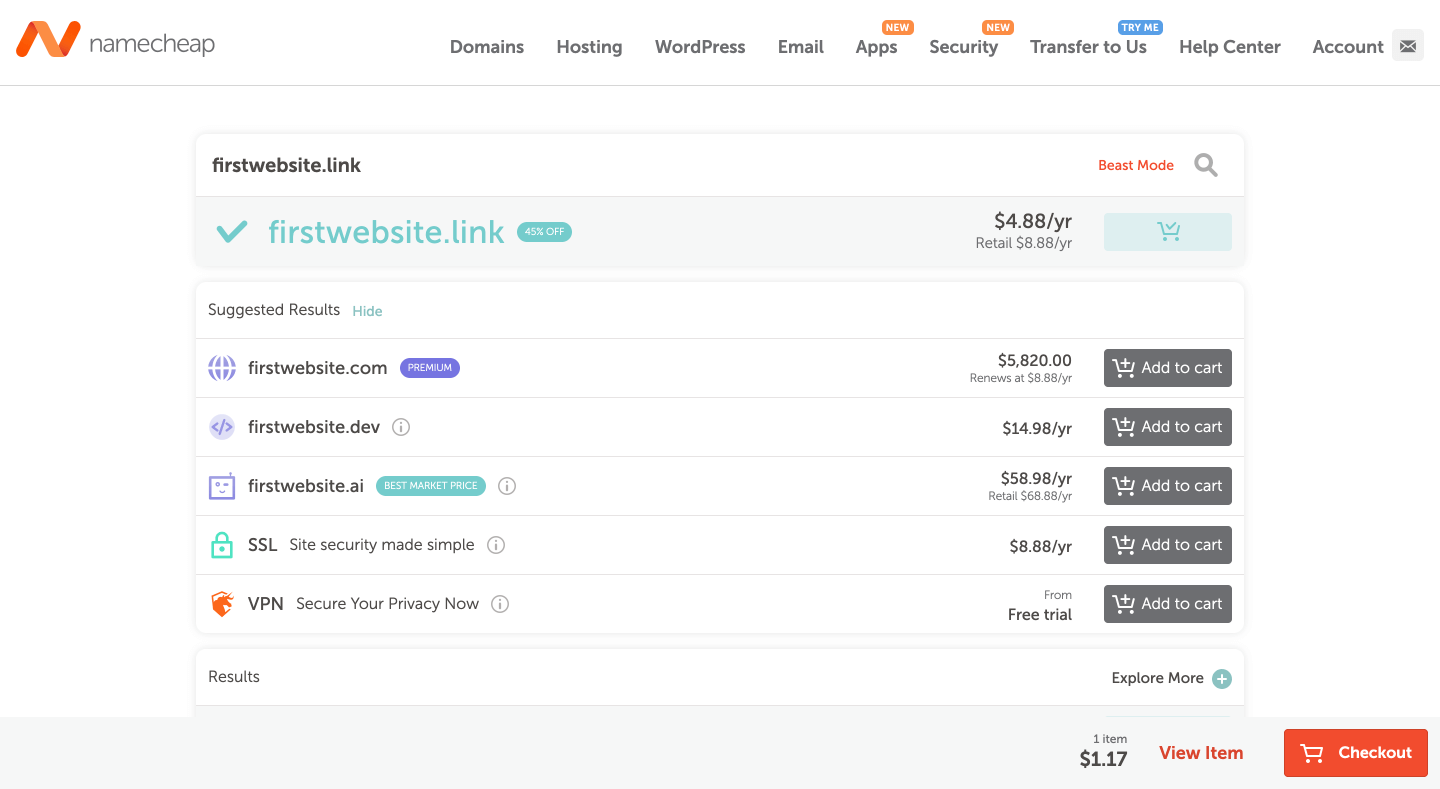
When you head over to checkout, you can do some changes to your registration. As in the screenshot below, you can add additional years to pay at once.
You can also turn on the toggle for the auto-renew option if you wish to automatically renew your domain each year.
The domain privacy is free forever so you can switch the toggle on the auto-renew option.
Namecheap offers promos and coupons every time, so you can check them on their official website. When you got one, apply it and click the “Confirm Order” button to proceed.
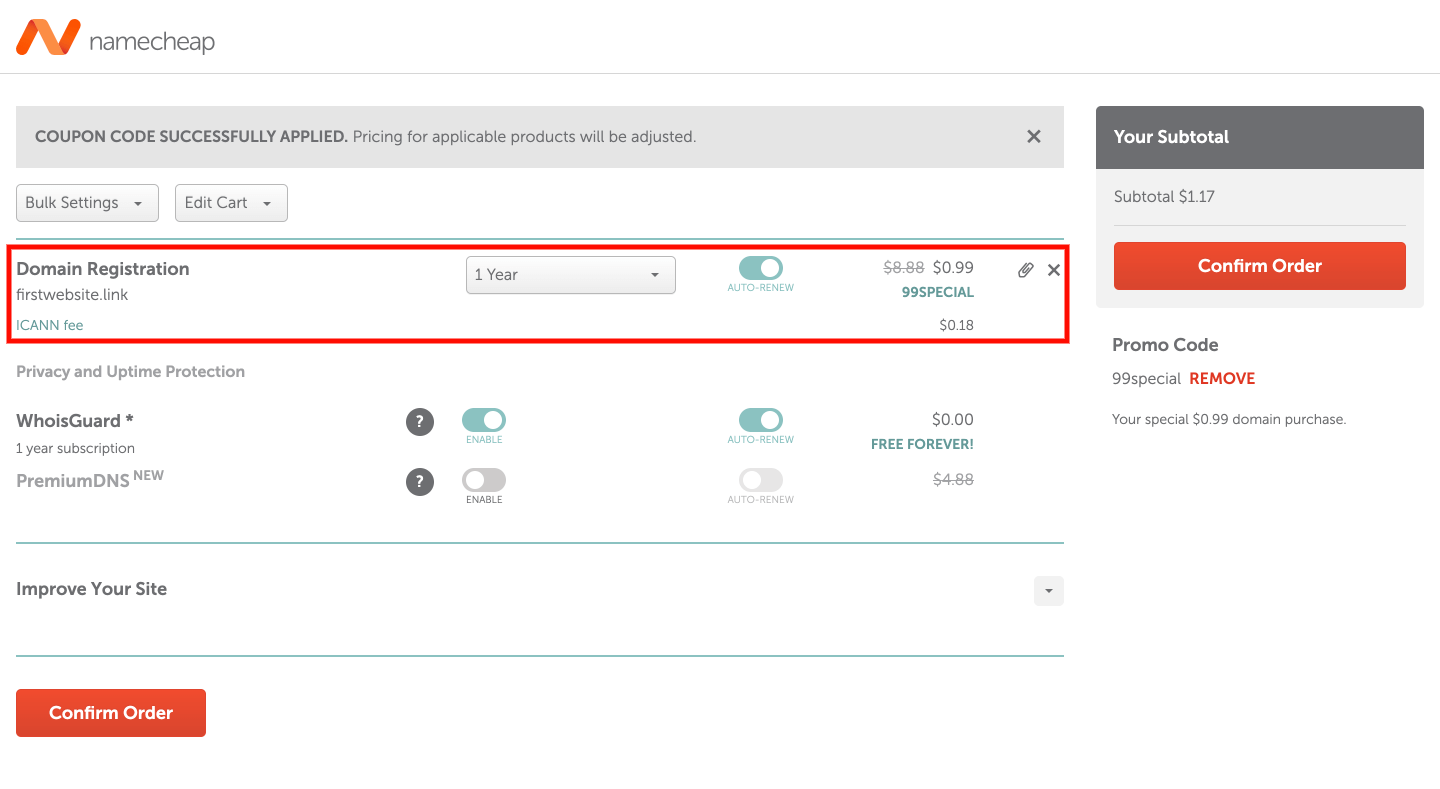
Once you proceed, they will ask you to create an account on Namecheap. You must provide your valid details for your domain registration. The process will take a few minutes, but you can’t skip this.
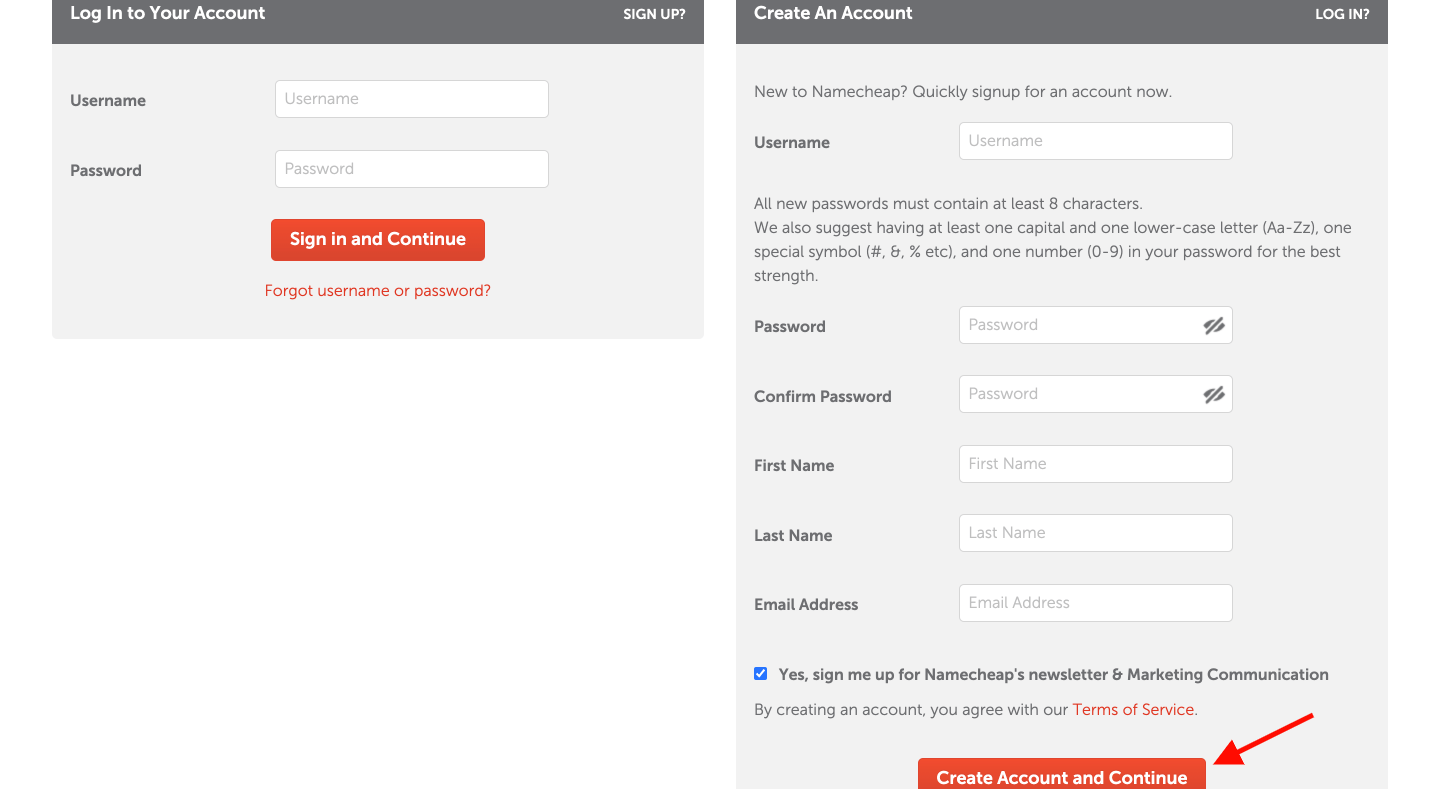
When you’re done, they will take you to the payment processing area to purchase your domain name. All you need to do is, choose your preferred payment method, and click the “Pay Now” button.
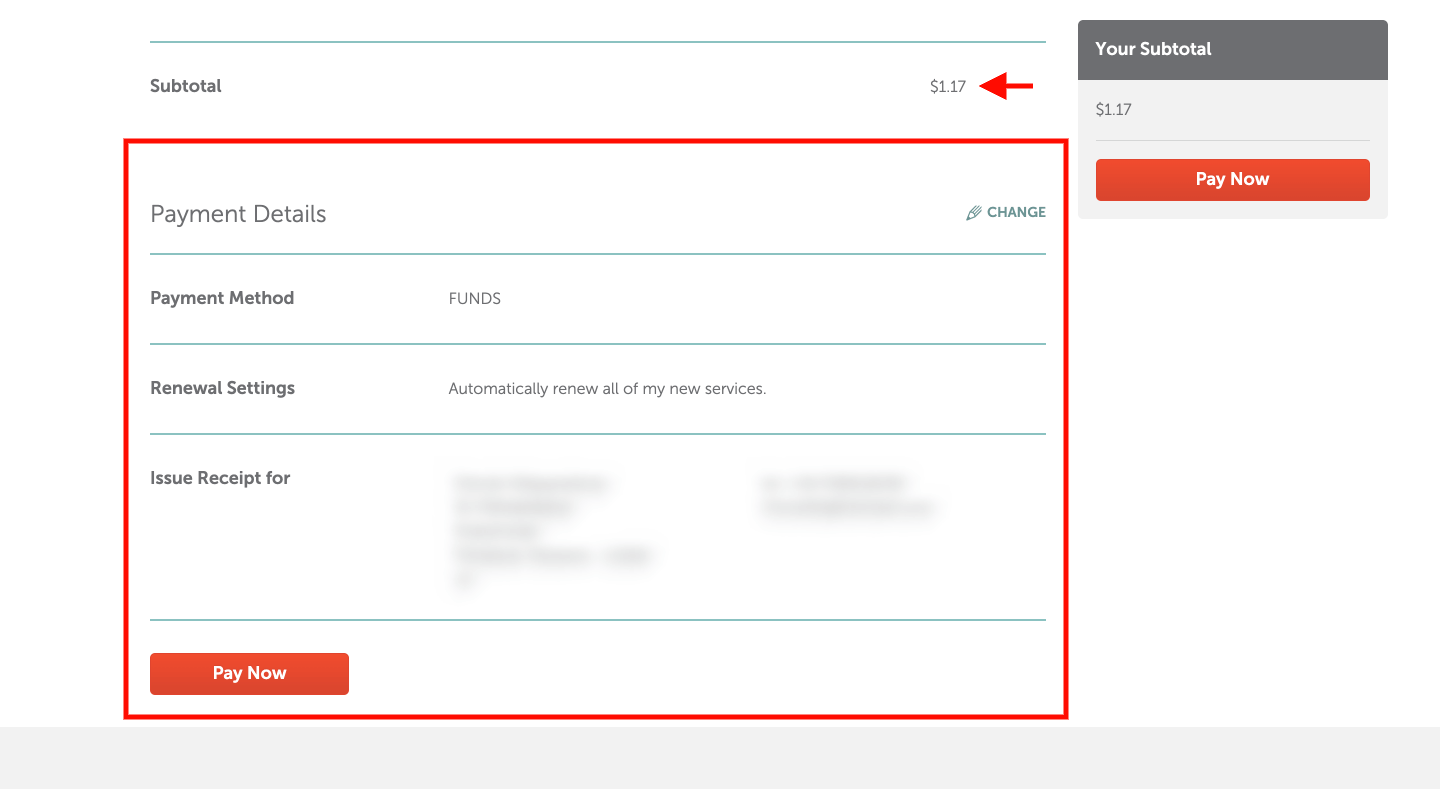
You should now see your purchase summary and also you can check your email inbox for more details. From the purchase summary page click “Manage” to manage your Nameservers, redirections, and other options.
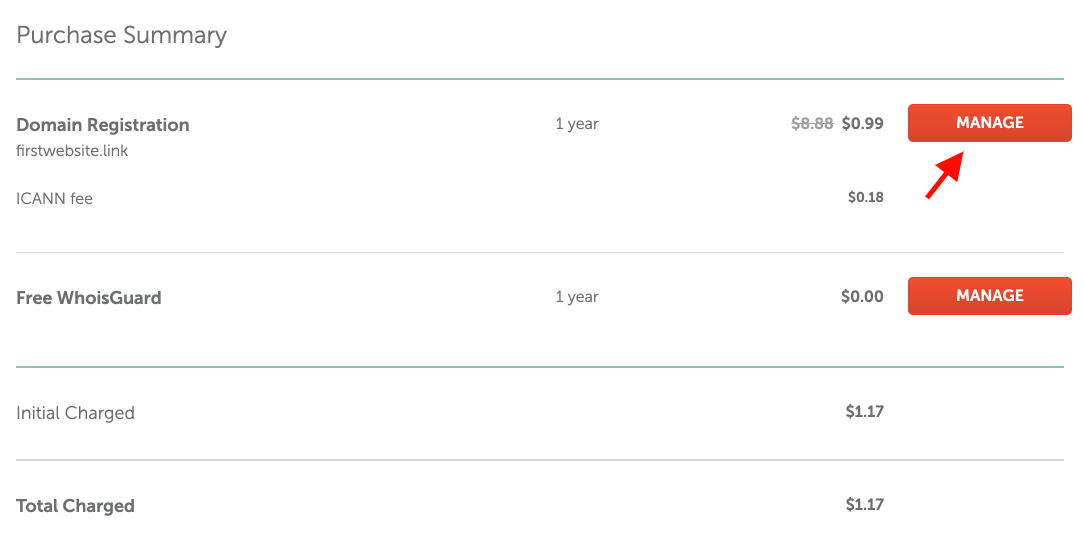
With this section, you can change options related to DNS, Nameservers, Email forwarding, etc. Otherwise, redirection options are available to redirect your domain to another social media page or anything.
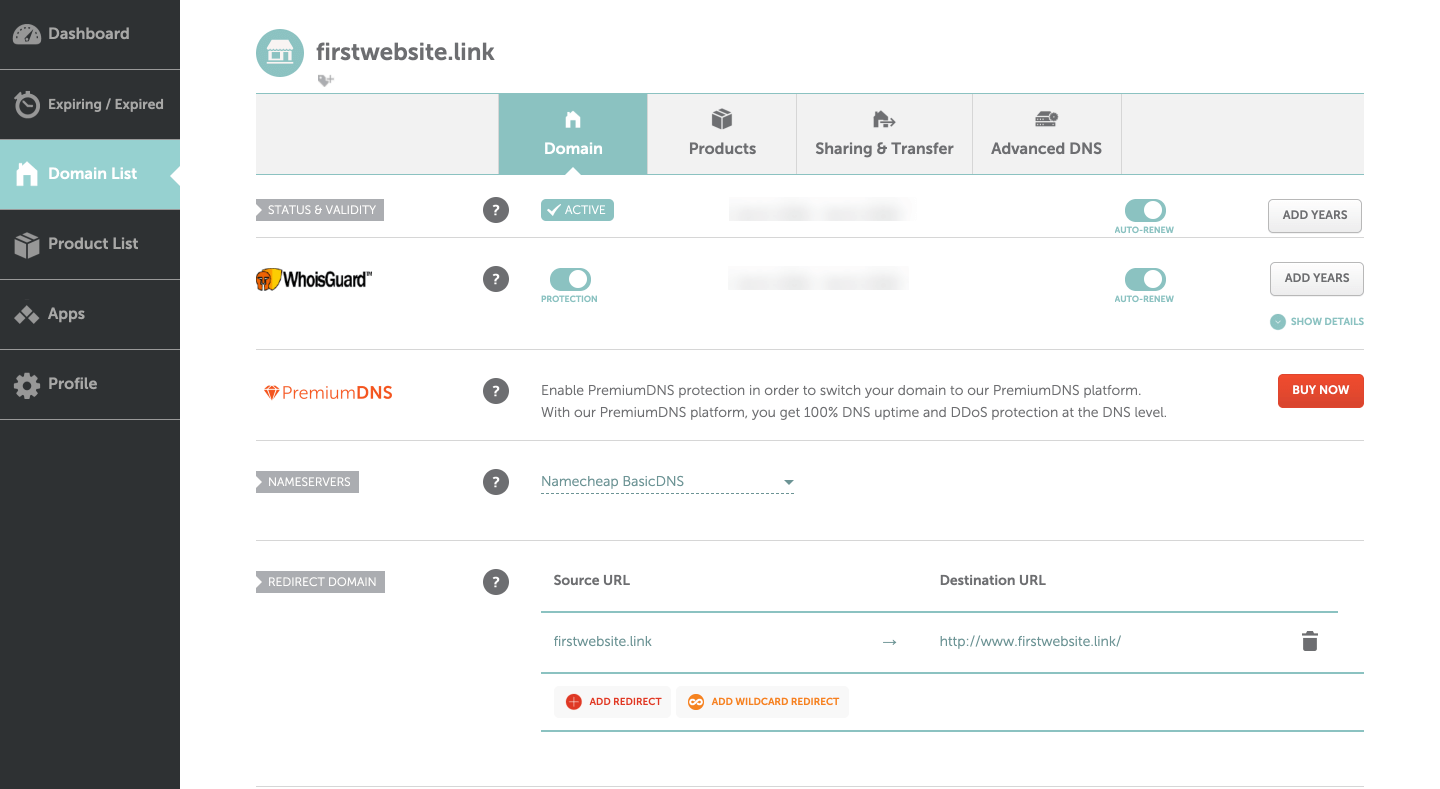
You can check your domain name by entering it on your web browser’s address bar and it will be showing up you the following page. This is the default Namecheap domain parking page.
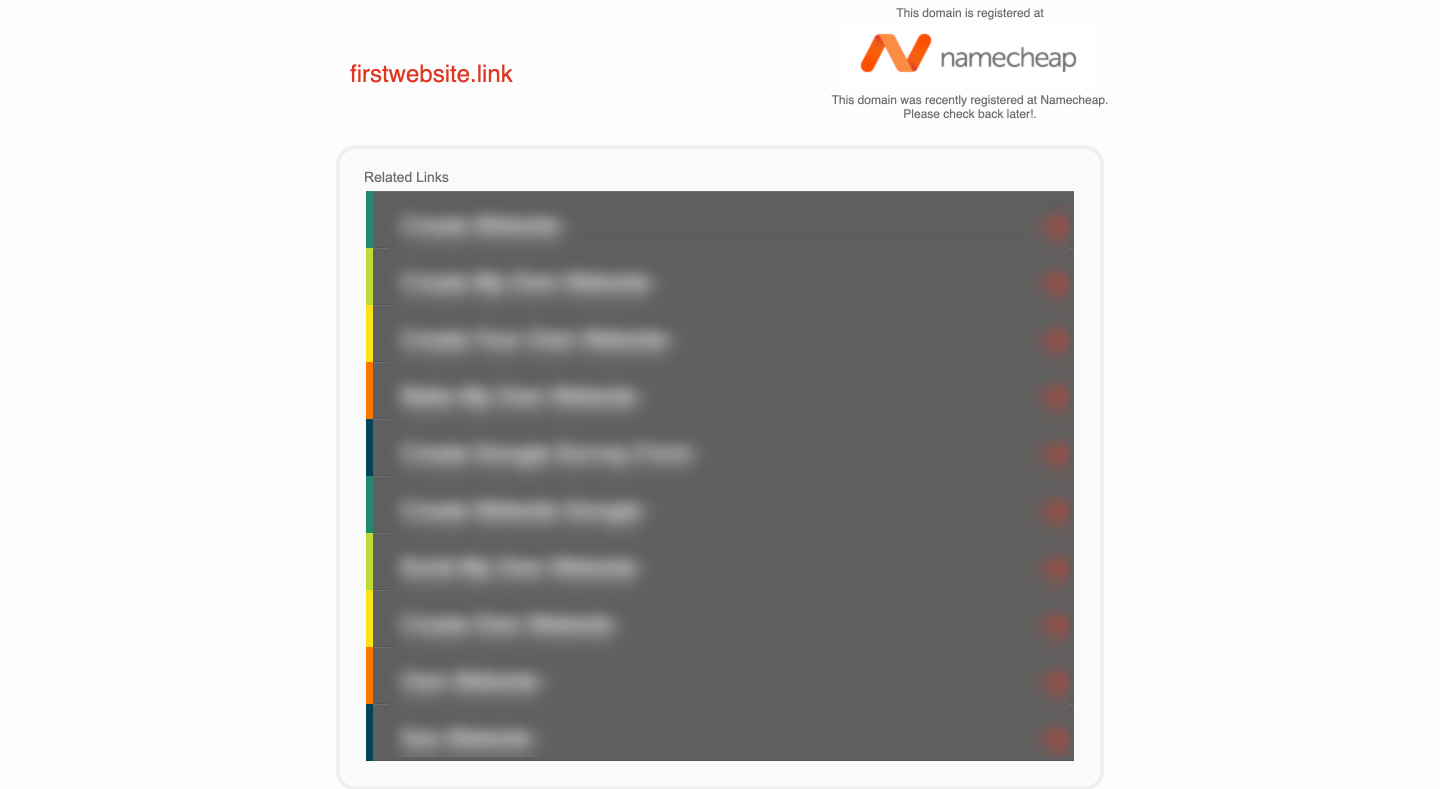
That’s all it! Now you can use your domain to create a website by buying hosting from Namecheap or you can point it to your blog or website builder by following their guides.
How to Redirect Your Domain Name
If you want to redirect your new domain to any other web property such as a social media page, landing page, or Etsy shop you can simply do it from the domain manage section at Namecheap.
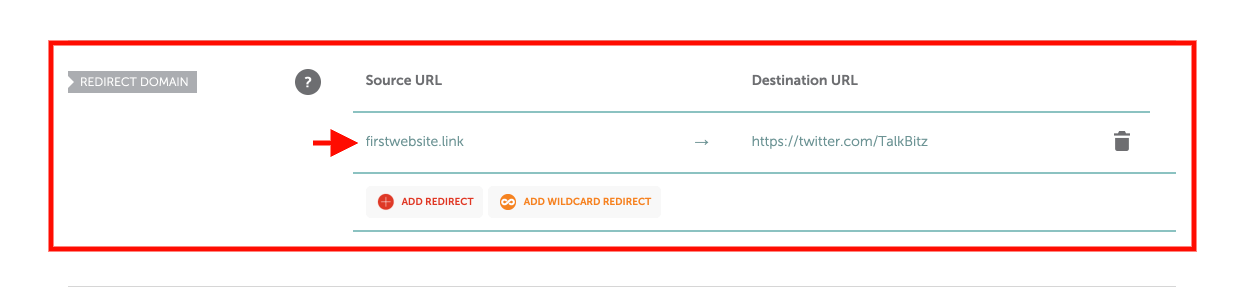
All you need to do is:
- Log in to your Namecheap account and navigate to “Domain List” and click manage next to your domain name.
- Scroll down to the “Redirect Domain” section.
- Click on the Destination URL and add your destination.
- Click on the green checkmark icon to save it. (you can delete it anytime.)
That’s all!
How to Setup Email Forwarding
This Email Forwarding feature allows you to create personalized email addresses for your domain and forward emails to other email addresses you own. For example, you can create one with admin@yourdomain.com and you can forward all the emails you’ll get to another email address like yourname@gmail.com.
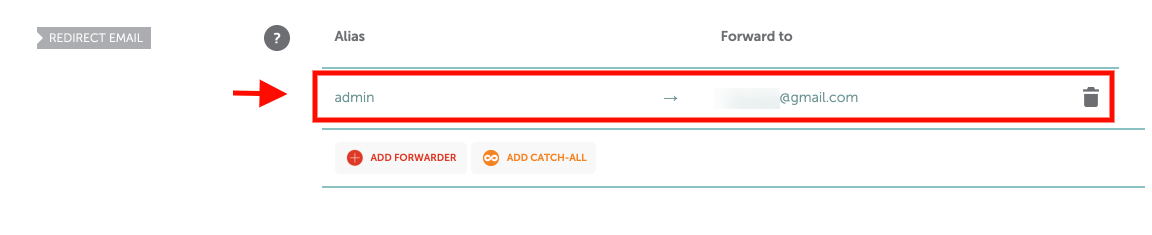
- From your Namecheap account, navigate to “Domain List” and click manage next to your domain name.
- Scroll down to the “Redirect Email” section.
- Add any name under the Alias. (it can be admin, contact, hello, or something)
- Under the Forward to option, Add any email that you want to receive future emails. (Any email address you own.)
- Click on the green checkmark icon to save it. (you can also delete it anytime.)
This may take some time so make sure to allow about an hour to be completely set up. After its successfully been activated, you will be able to test your mail service.
Wrapping It Up
Namecheap is a good place to get started.
You can get your domain name in minutes without any hassle and they have a great support team
If you don’t have purchased an SSL certificate yet you have to purchase an SSL certificate from Namecheap to create an encrypted connection and establish trust on the internet.
Or, if you’re going to build a website with Namecheap hosting, they will offer a free SSL certificate for your first year.
You can follow this guide to learn more about how to obtain an SSL certificate.
Plus, your website builder platform will provide you with further instructions for connecting your domain name to your website.
Or you can now start building a website for your domain name!
