Google Chrome is the most popular browser that everyone likes to use on the planet.
When you are accessing the Internet, there are some specific Google Chrome settings that you need to know other than the necessary tweaks you know.
In this article, I’m going to talk about 6 hidden Chrome settings that you should change instantly to enhance your browsing experience right now!
Disclosure: This post contains some affiliate links. If you purchase any service through these links, we may earn a commission at no cost to you.
Disclosure: Our website is reader-supported. If you purchase any product through our partner links, we may earn a commission at no extra cost to you.
1. Allow Extensions in Incognito
If you are using extensions on Chrome, there’s another thing that you should know about using in incognito mode.
That means by default, Chrome doesn’t allow extensions to work while you on incognito mode.
But, if you want to add extensions to work on incognito, there is a simple way to do it.
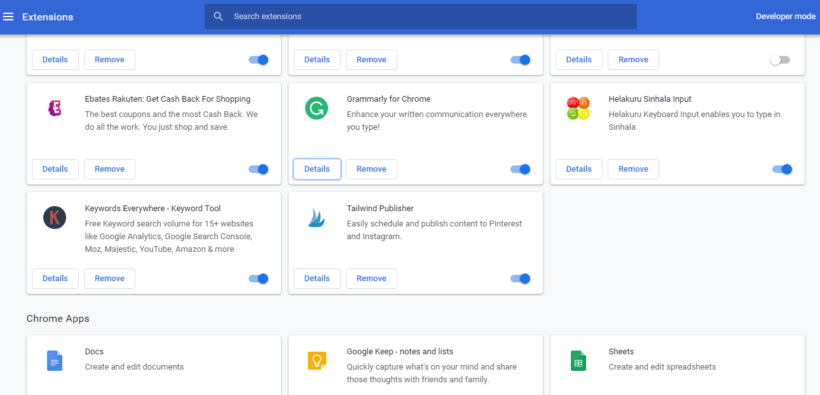
To do this, Go to More Tools > Extensions or try opening the extension manager page through the address bar hitting chrome://extensions/.
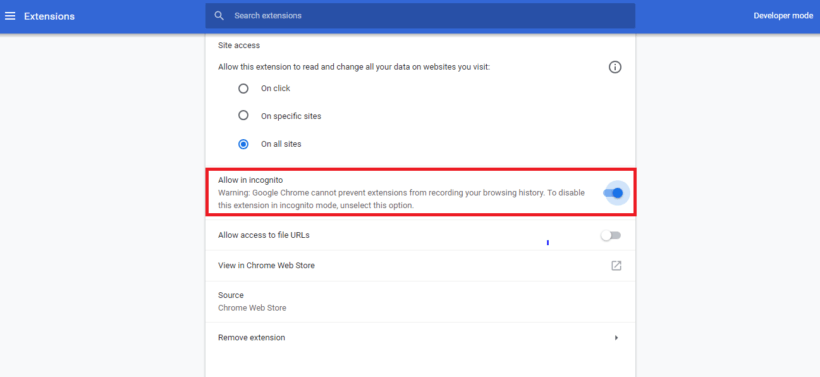
Find an extension that you want to go to, then click on the “Details” and toggle on the “Allow on incognito” to use the extension in incognito mode.
Now, open an incognito window and check the settings you made.
2. Assign Keyboard Shortcuts for Extensions
Google Chrome gives you huge extension support to allow users to modify Chrome and make it more powerful. That is the biggest reason why Chrome has become popular.
Also, Google makes it very easy to access your extension gallery using keyboard shortcuts while you work on Chrome. It’s even more frictionless than you click through the extension bar top of the right corner of Chrome.
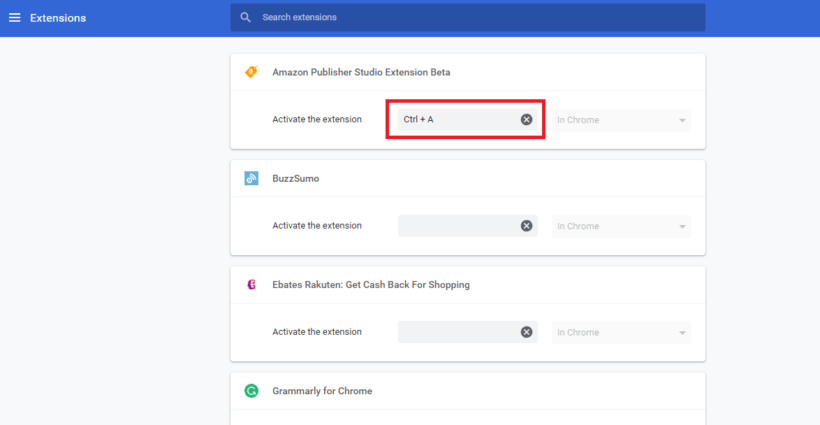
To set keyboard shortcuts, type “chrome://extensions/shortcuts” on the address bar and type in your keyboard shortcut for any extensions you need to create a shortcut.
💡Useful Tip: When you’re working on your PC or MAC, your OS will store unneeded files, logs, and useless stuff every day. To remove these unwanted files, you can use software like CleanMyPC to clean up your PC and ensure it continues running smoothly and quickly.
3. Save Memory Using Tab Discarding
If you feel like the Chrome browser has slowed down when a number of tabs are open at the same time?
That could happen because Chrome is always getting more memory usage that eats up your RAM when you open a lot of tabs. So, in that situation, you can enable tab discarding in chrome flags settings to save memory.
These discarded tabs always stay in the tab bar, which means tabs are not closed automatically and you can reload them anytime by clicking on them. It only kills the process and disables the tabs from consuming the memory.
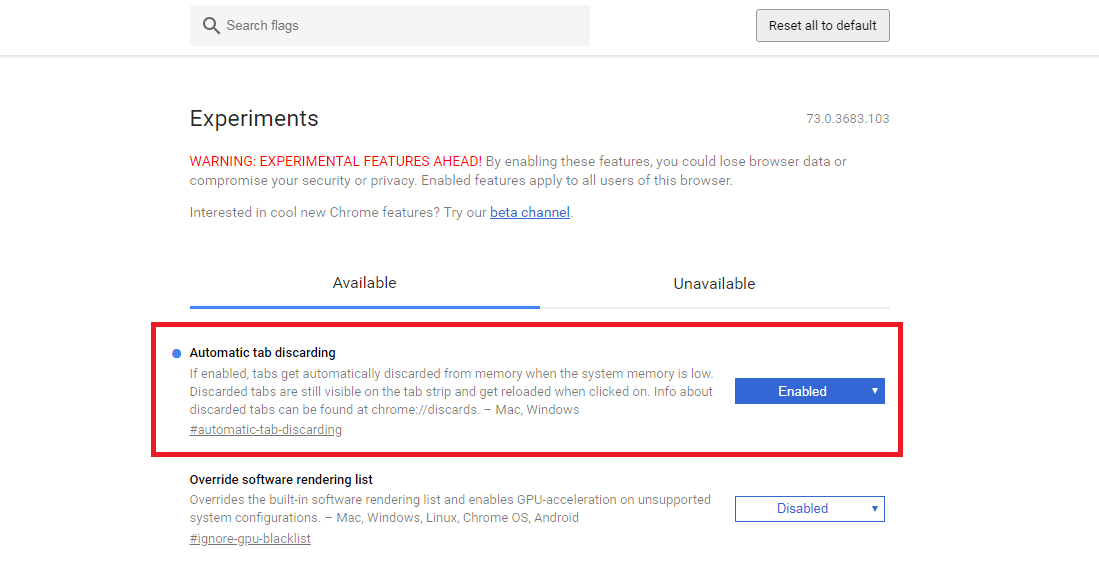
Navigate to chrome://flags and turn on “Automatic tab discarding” to monitor your tabs and discard the background tabs automatically. (keep in mind that flags are experimental features.) Also, Chrome maintains a memory use list at Chrome://discards and you can monitor and discard select tabs manually.
4. Stop Running Background Apps When Chrome is Closed
Did you know? Chrome can run all its apps in the background continuously. It’s not acceptable when you close the chrome.
It’s easy to manage in Chrome. Go to Chrome settings and search for the “Continue running background apps” option. Then you can toggle off the option simply. This will save you both battery usage and system memory when you are not using Google Chrome.
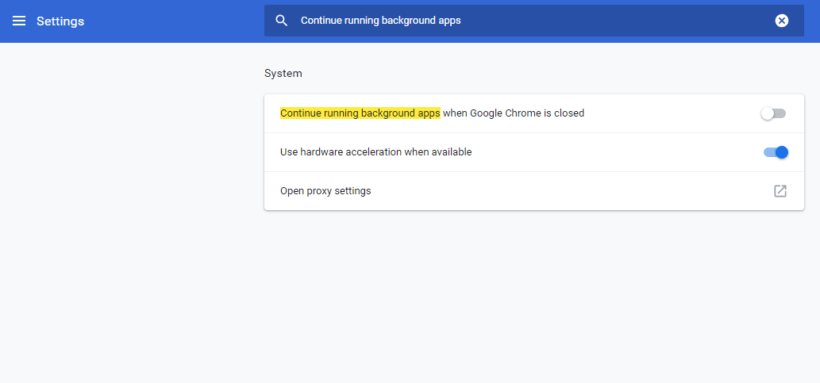
5. Auto Saving Web Pages to View Offline
If you’re a web worker, blogger, or maybe a reader, this feature helps you to keep cached copies of any websites when you try to load web pages without an Internet connection on internet downtime.
That means you can access web pages that you have visited before with the “Show saved copy” button in addition to the usual “Unable to connect to the Internet” message.
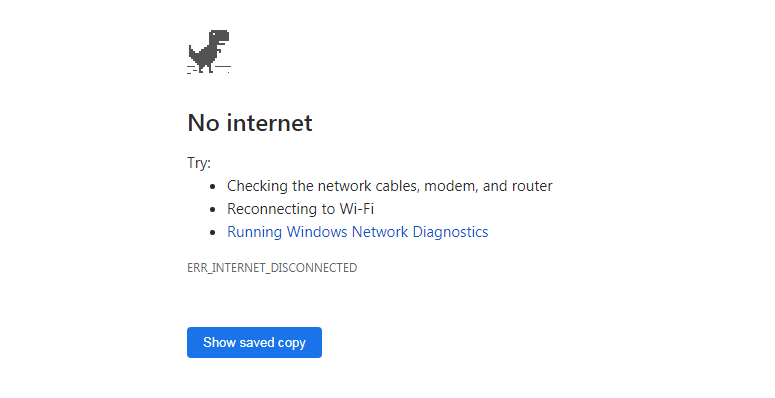
Go to chrome://flags and search for the “Show Saved Copy Button” option. Then choose “primary” to enable turn on the features. This will save a cache of every page you visit when the internet is available.
6. Increase Download Speed in Chrome
Google Chrome’s built-in downloader is something not ideal for downloading large files.
Most of the time, large downloads will cancel due to some issues in internet connection or PC issues and maybe we have to start the download again from the beginning.
However enabling parallel downloads in Chrome settings helps prevent large downloads from canceling. Also, it will accelerate the download speed and there is no chance of anything going wrong with the download.
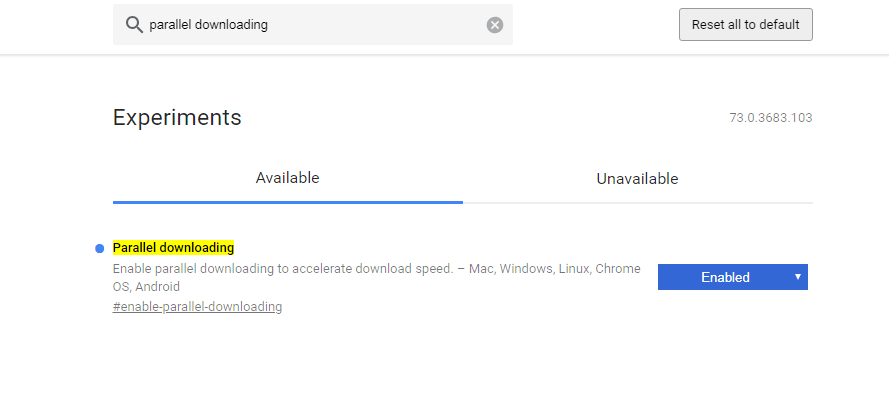
To enable this unseen Chrome feature, navigate to chrome://flags and search for “parallel downloading“. Then choose to chrome flags enable
“enable” and relaunch Chrome. Now see how your downloads will work again.
Changing Google Chrome Settings
I hope you really found something valuable to make your browsing experience awesome from this article. All of these Google Chrome settings currently work perfectly for me and help to do more, unlike other internet browsers.

Thanks very much for the “inside” information.
I learned some new things. I have also pinned 🙂
Thanks for the valuable feedback, Deborah!
Perfect tips, I didn’t know the majority of them. Especially the last one, about increasing our download speed! Thanks!
You are welcome Chris!. Chrome is awesome just looked back your settings.
Thank you for the info. I will be looking into my settings now!
Hello Erin,
I hope this will helpful to you. Share with others!